How to Securely Recover Permanently Deleted Emails in Outlook
Deleting important emails from MS Outlook is the most common situation that a user might face while cleaning a mailbox. In fact, the worst-case scenario that can happen to anyone is while managing a mailbox, they accidentally perform Shift + Delete on important emails. Now, “recover permanently deleted emails in Outlook” data files is a common question that occurs in every user’s mind.
However, if a user is not having deep knowledge of Outlook and Exchange Server then, recovering hard deleted emails from MS Outlook is not at all an easy task. Thus, in this article, we will discuss the ways to recover hard deleted emails in Outlook 2019, 2016, 2013, 2010, 2007, and 2003 versions.
Can Deleted Emails in Outlook be Recovered?
It does not matter that a user has accidentally deleted an email or hard deleted a particular email. As well as, there are chances that emails you have delete are present somewhere like, it was hidden from normal view, etc. If the data item of MS Outlook is deleted accidentally, then no need to worry it must be present in the Deleted Item folder.
Also, if the user deleted data item form even deleted item folder then, one needs to look for a recoverable item folder. So, there is a complete chance that one can restore permanently deleted emails in Outlook using manual as well as automated procedures.
Recover Permanently Deleted Emails in Outlook Using Application
Firstly, retrieving missing or permanently deleted emails item in outlook is possible. As well as, in order to make it possible, your organization’s Exchange Server Administrator must have turned on ‘deleted items recovery’ on the server-side.
It is because the data items that are deleted using Shift +Delete or deleted from Deleted Item Folder are kept in Recoverable Item Folder for 14 days (retention period). Thus, in this segment of the post, methods to recover deleted items from Outlook are covered.
Note: There are some other 5 most common Outlook issues and errors where Outlook stop working.
Case #1: Recover Email Folder from Outlook Deleted Item Folder
Also, if the email or any data item, which users are looking to restore is present in Deleted Item folder then, follow the steps mentioned below to restore it:
- Firstly, open the Microsoft Outlook application on your system.
- After that, navigate to the folder list of emails and choose the Deleted Items folder

- Then, look for the message in the Deleted Item folder./
- If the message is there, then right-click on the message and click on the Move >> Other Folder option

Next, to move the email message back to the inbox folder, you need to click on the Inbox option and then, click on the OK button

- Moreover, one can also restore the other data item of MS Outlook using the same procedure:

- To recover deleted calendar item, right-click on it and click on the Move >> Other Folder >> Calendar option.
- For recovering deleted contacts, right-click on it and click on Move >> Other Folder >> then Contacts option.
- To restore the deleted tasks, right-click on it and go to Move >> Other Folder >> Tasks option.
Case #2 Retrieve Emails in Outlook
If the data item is deleted using Shift + Key and is not in the Deleted Item folder, then it suggested checking the Recoverable Items folder. It is in a hidden folder that keeps items moved due to the following actions:
- Firstly, you need to open the Outlook application on your system.
- After that, go to the email folder list.
- Then, choose the Home tab and click on the Delete Item folder option.
- Next, click on the Recover Deleted Items From Server option just under the Home tab.
- Finally, you need to click on Deleted Items option and choose the item or email, which you want to restore

- In last, click on the Restore Selected Items option and hit the OK button

Note: If you find the Recover Deleted Items From Server option is grayed out or not visible to you at all, then confirm the following:
Quickly Recover Permanently Deleted Emails in Outlook
We provide you with an Outlook PST File Repair Tool in order to recover Outlook deleted emails. Not only emails but this tool also give you the option to easily recover deleted contacts from Outlook. In fact, this software helps to easily upload recovered PST files into MS Office 365 accounts easily and safely. Also, you can run this software in almost all Windows & Mac OS.
This software is a fully equipped solution that retrieves and repairs lost and corrupted personal storage files. Capable of save retrieve data into multiple file formats like PST, PDF, MSG, HTML, and EML.
Step by Step Guide to Complete Task
Follow the steps to complete the procedure to recover deleted emails in Outlook
- Firstly, download and run this software on your PC.
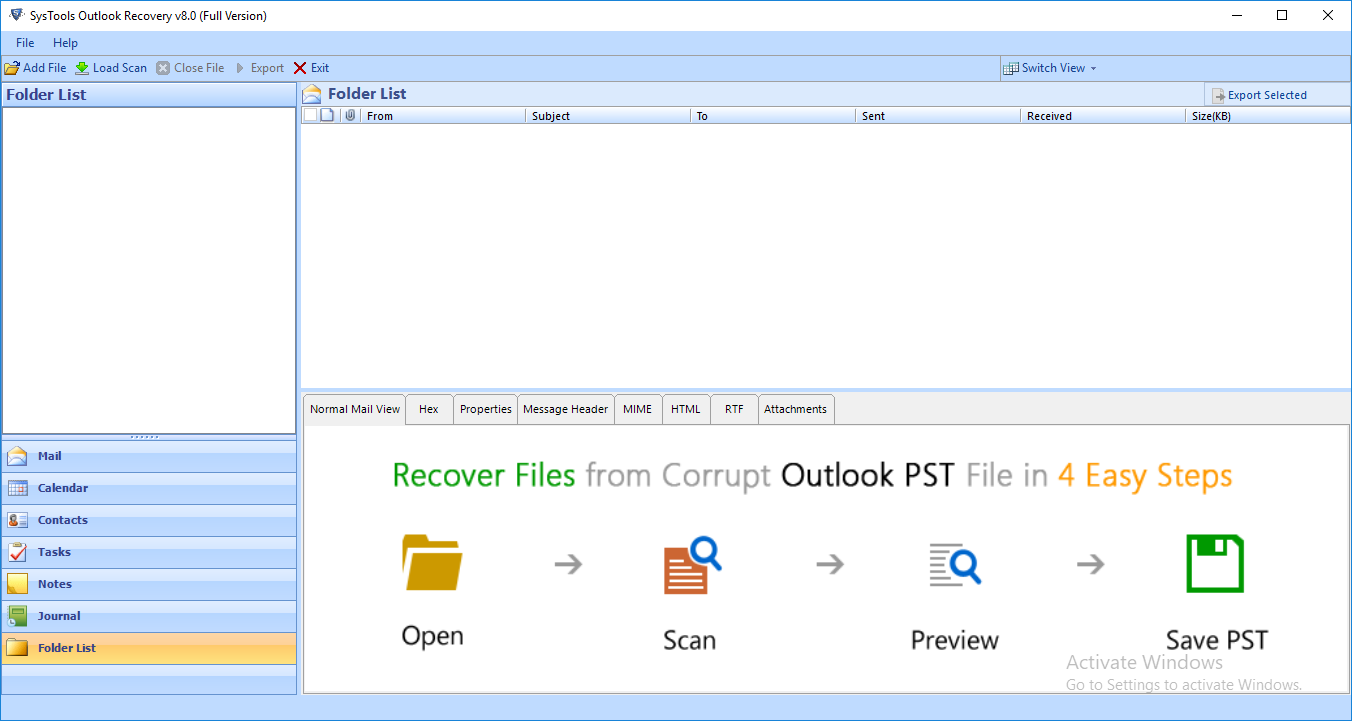
- Secondly, click Add file button to enter the Outlook PST file.
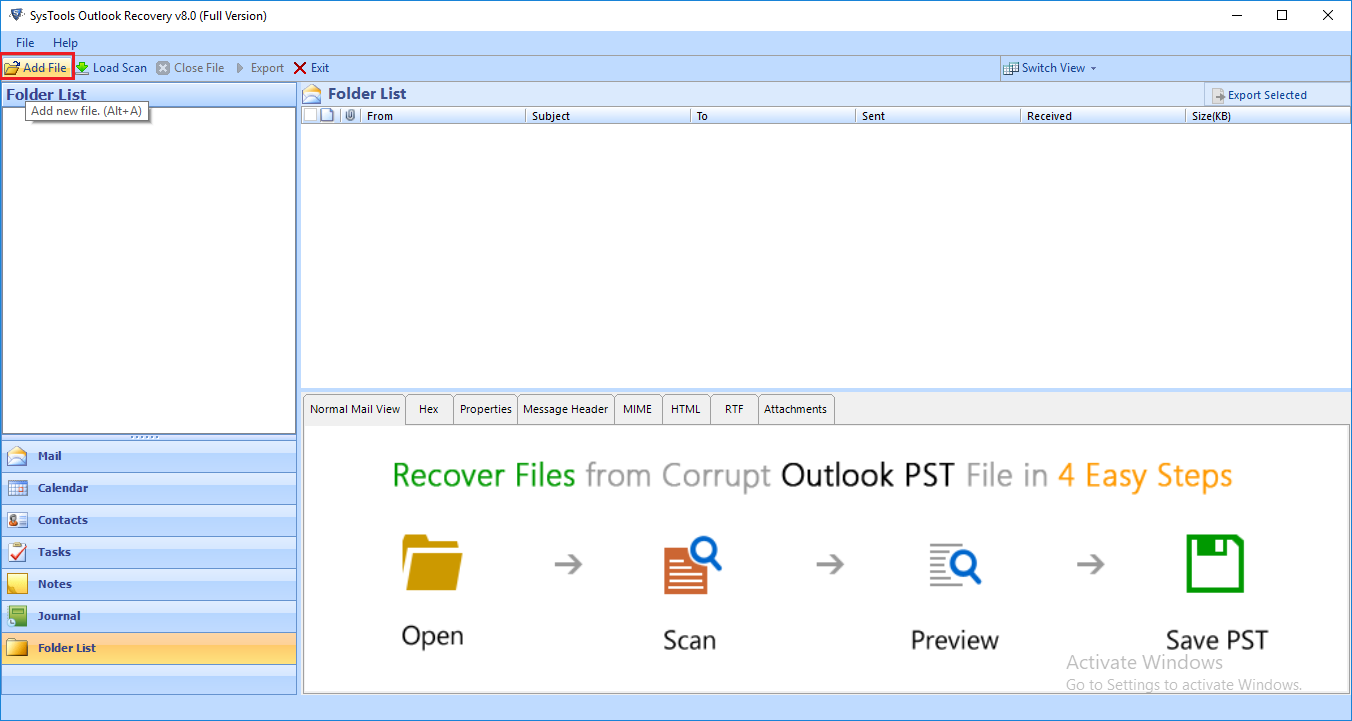
- Select the files option to add PST or BAK files from the user-selected location in the device.
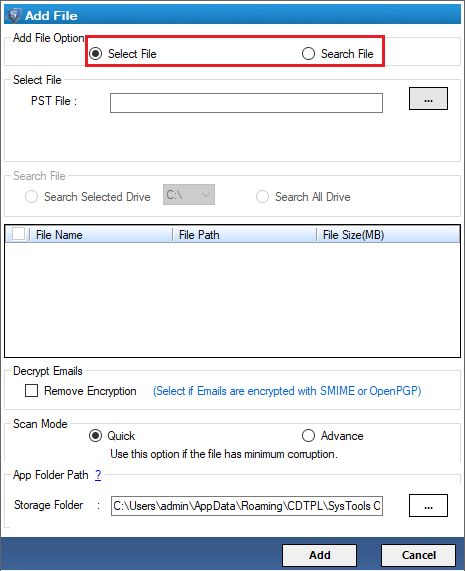
- After that, go to the menu bar > Export Button > export selected option in the right corner.
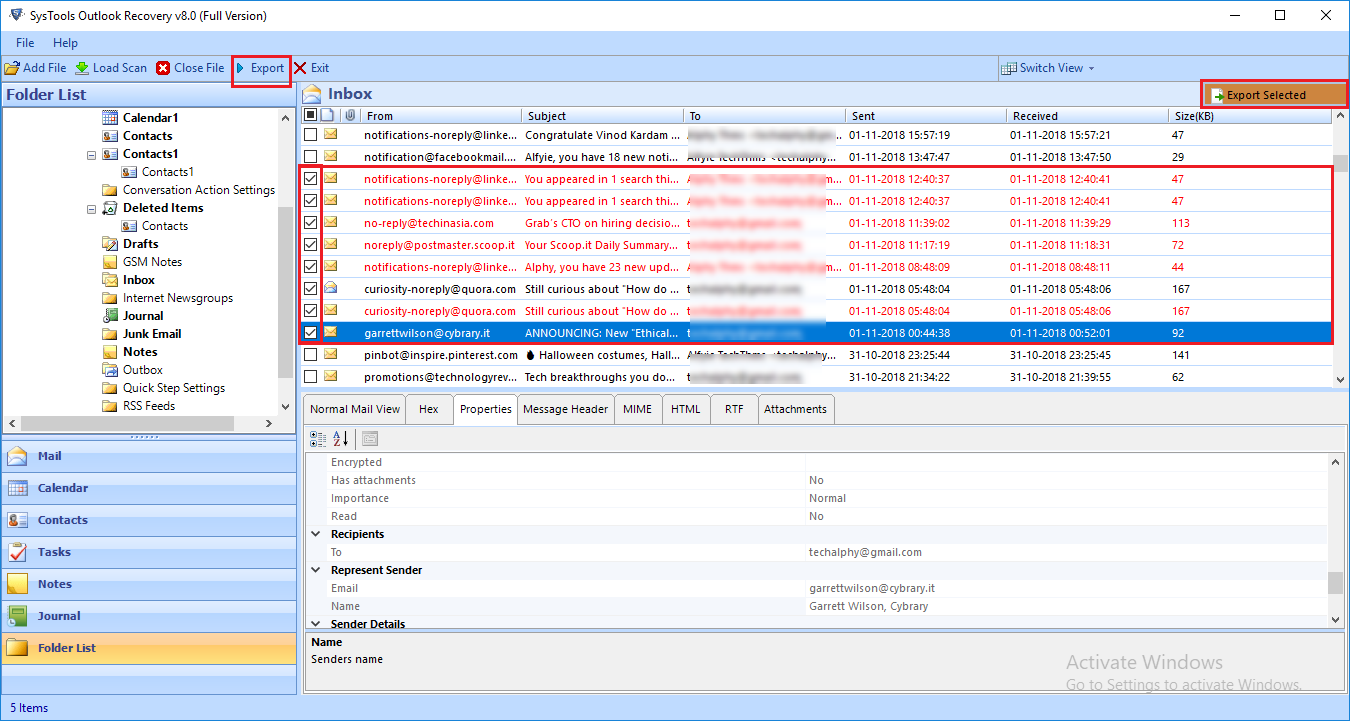
- Also, go to the export button and start exporting procedure.
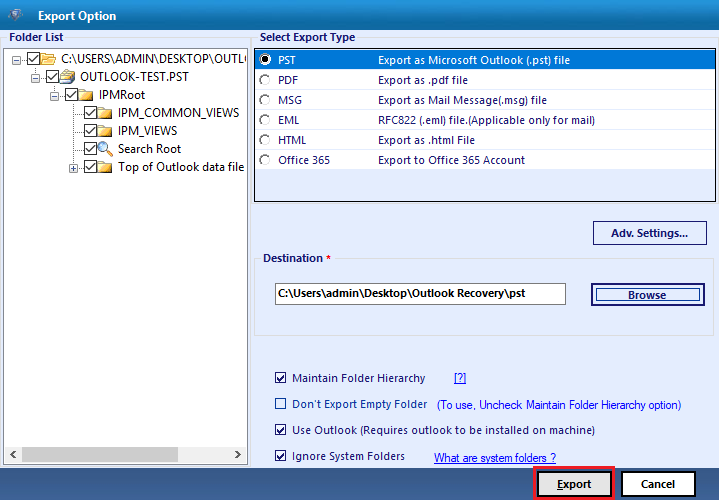
Let’s Wrap Up
Recovering permanently deleted items from Outlook is not at all an easy task. There can be two possible chances from which one can recover data. One is if the item is in Deleted Item Folder and the other is if, the item is in the Recoverable Items folder. Also, we suggest to you the best and safe solution to recover all the emails from Outlook. This solution has the capability to maintain the complete hierarchy and original structure of the data files.




