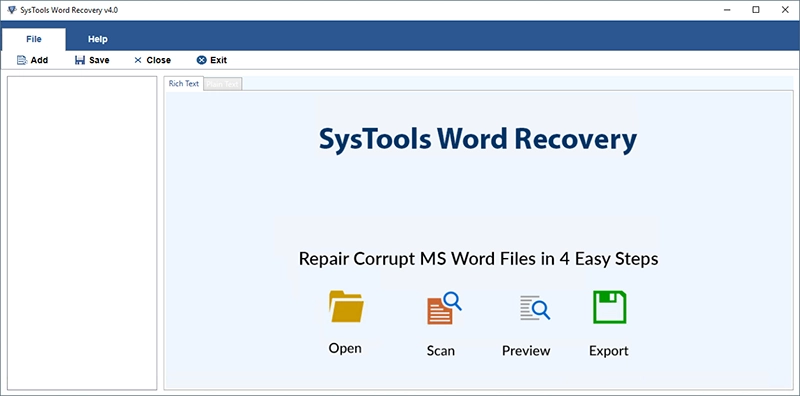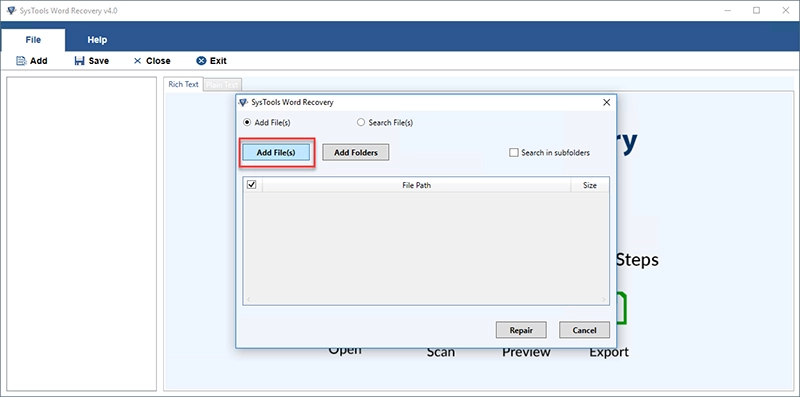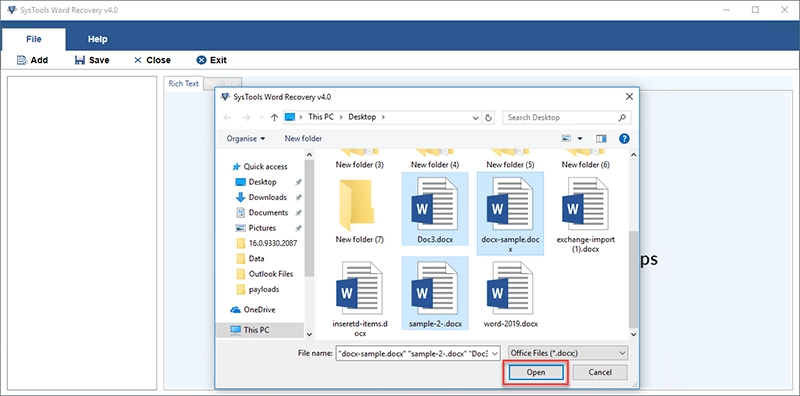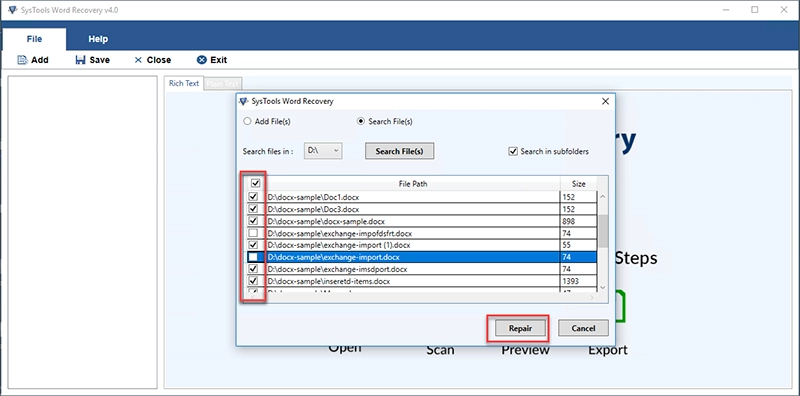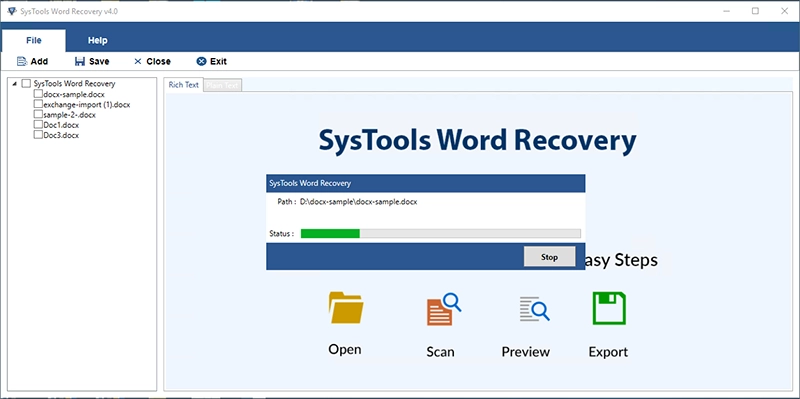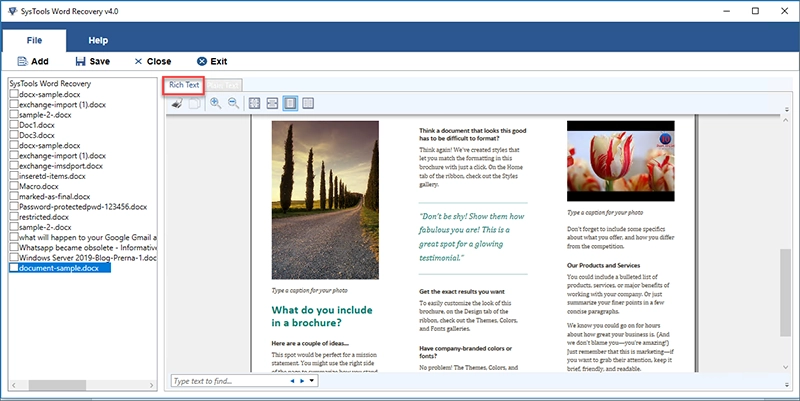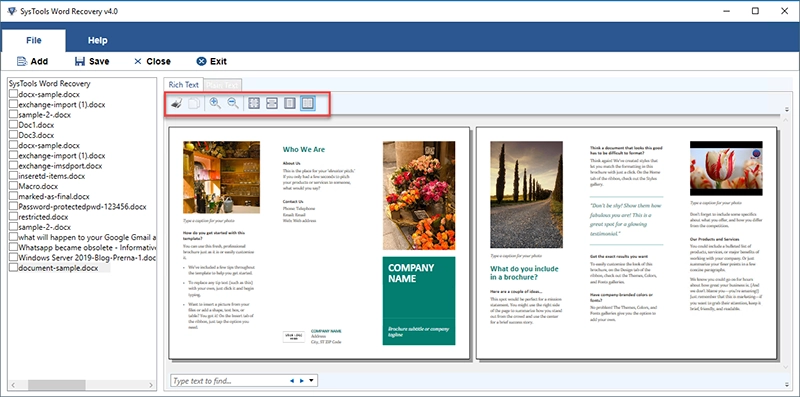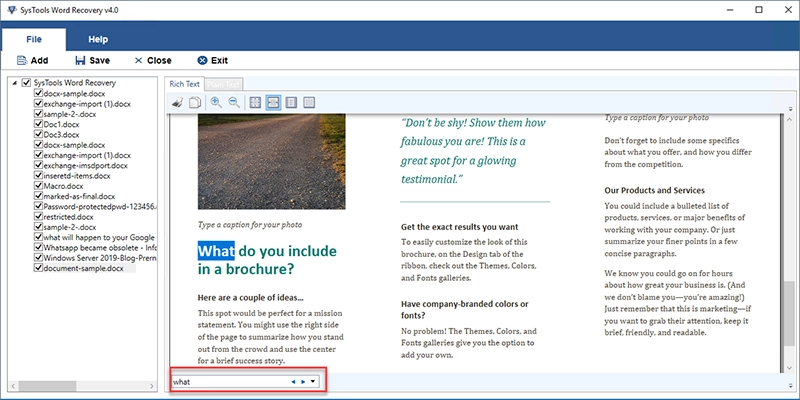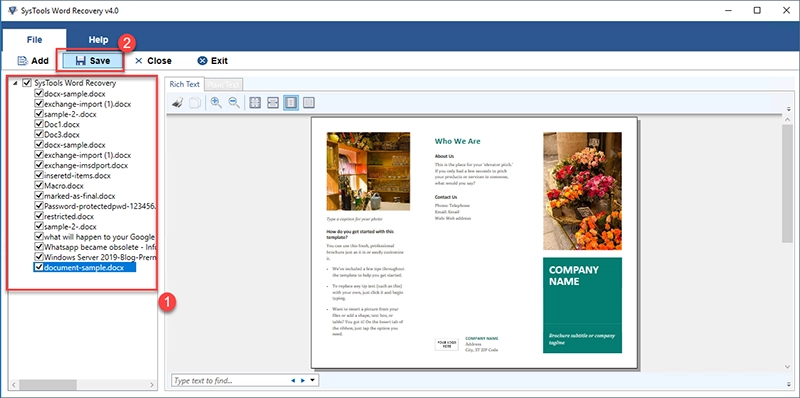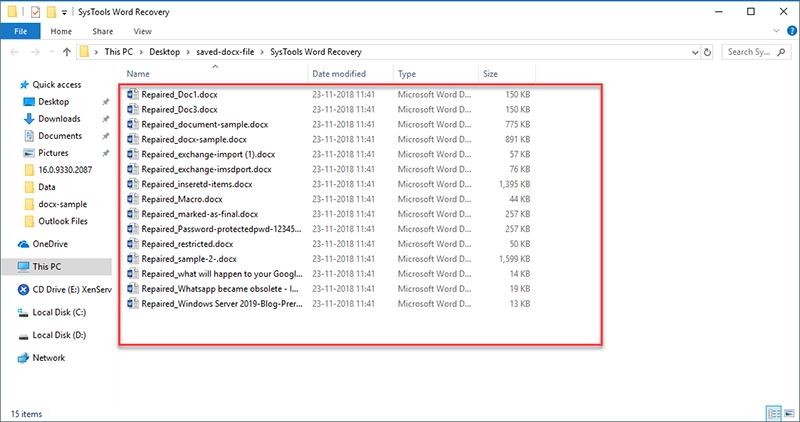SysTools Word Repair Software
Word document corruption is resolved within a single click using Word Repair Software. The repair program is capable of performing recovery in various modes depending on the intensity of corruption in files / documents of MS Word 2019, 2016, 2013, 2010, 2007, 2003, 2000.
- Recover Word document corrupted on minor or major scale
- Word File Variants Supported: Restores Doc and Docx Files
- Scan and Preview Document: Preview repaired documents
- Quick and Salvage Recovery for different corruption levels
- Save Repaired Document: Save as Doc file, HTML, Plain Text
- Image Recovery: Restore images only from Word documents
- Learn how to retrieve word document with freeware edition
Download Now
Safe & Secure
Purchase Now
30 Days Money Back*