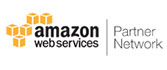Convert PST File to vCard in Batch
vCard Exporter is an application used to export multiple contacts from Outlook to various file formats in bulk mode. Hence, the user can easily use the tool to export contacts stored in Outlook account without Outlook application in one go. Using the add folder feature of the tool, batch conversion is possible.
Export Selective Contacts/ Folders
User can use this application to securely transfer selected Outlook contacts/folders of their choice to vCard file. Select Contacts: A user can check the contacts that need to be converted into the desired format. Select Folder: User can check or uncheck the folder which is to be exported with all the contact details.
Different Ways to Add Outlook PST File
While using this Outlook contacts to vCard converter application, one can simply add the PST file with different options, such as -
- Add Single File - Adds, scans, and loads one PST file at once.
- Add Folder - Adds multiple PST files saved in a folder and scans them all together.
- Auto Detection - Locates MS Outlook PST file(s) of the default profile automatically.
Convert PST Contacts with All Attributes
vCard export tool is designed in such a way that it exports all the Outlook contacts to VCF file and other file formats along with attributes associated with each contact such as:
- Personal Information - Name, Nickname, Birth Date, Spouse, Anniversary, Contacts Details, Image, Notes
- Contact Details - Primary Phone Number, Multiple Mobile, Home number, Business Number
- Email Address - Email addresses of Outlook contact
Preview All the Contacts on Panel
Once the PST file is added to the software, this tool always does a quick scanning of all the contacts file and generates a preview on the screen. So, user can easily preview the details like full name, company name, file form, business phone, mobile phone and categories on this PST to VCF Converter software.
Transfer Distribution List Contacts
Another impressive feature of this application is that it allows users to transfer all groups/distribution list Outlook contacts to vCard file. However, the vCard Export Tool creates two types of vCard files, such as a separate vCard file for each contact, and one vCard file for all contacts.
Export Contacts from Corrupted PST
User can use this vCard export tool to convert all contacts from corrupted, password protected, or orphaned PST file into vCard format or any other file format in one go. Also, Microsoft Outlook installation is not required to perform conversion operation on desktop while using this advanced tool.
Create New Folder to Save Contacts
After selecting the appropriate export option from the available list, the user can save contacts from Outlook as vCard format at any desired location on the desktop. Furthermore, a user can also create a new folder directly from the application panel and successfully move the exported file to that folder without any hassle.
Facilates to Sort Contacts
This is an advanced Outlook to vCard converter software that provides options to sort and rearrange lists of contacts by fields, such as Full Name, Company Name, Phone Number (Business, Home, Mobile), Business Fax Number, Categories, business address, and home address (street, city, state, postal code, country/region) securely when exporting them.
Supported by Microsoft Windows OS
It is an efficient vCard Export tool which is designed with an intuitive dashboard, so both non technical and technical users can use it without any hassle. Furthermore, it is also compatible with all the latest and older versions of Windows operating systems, including Windows 7/8/8.1/10 (32-bit & 64-bit), Windows 11 (64-bit) and Windows Server 2008/2010. 2012 included.