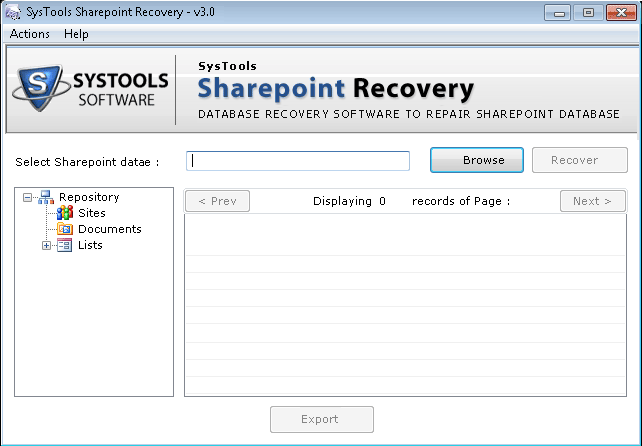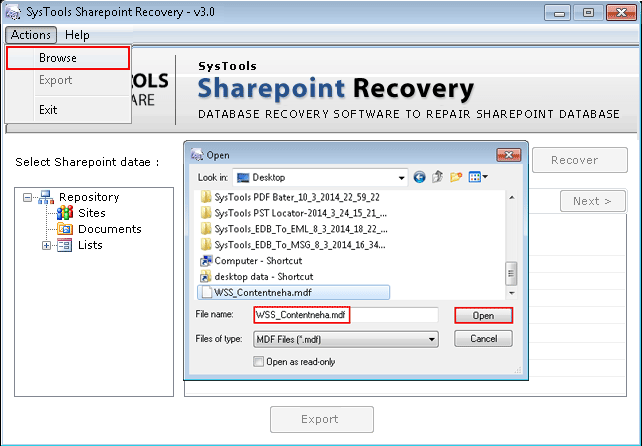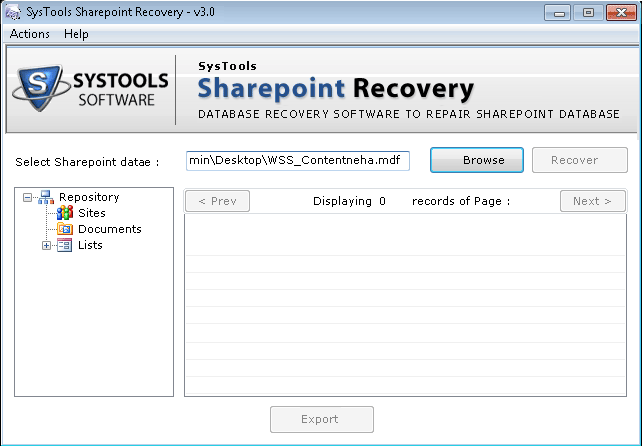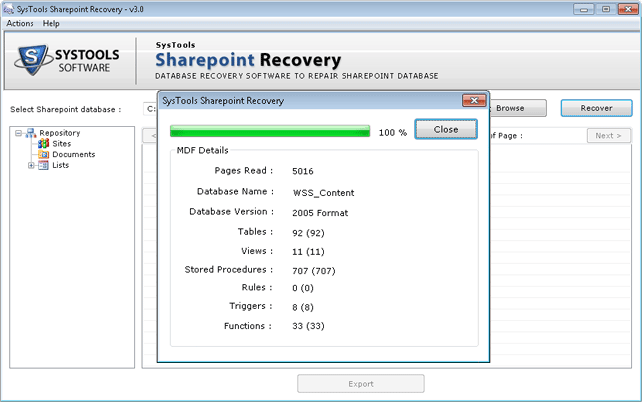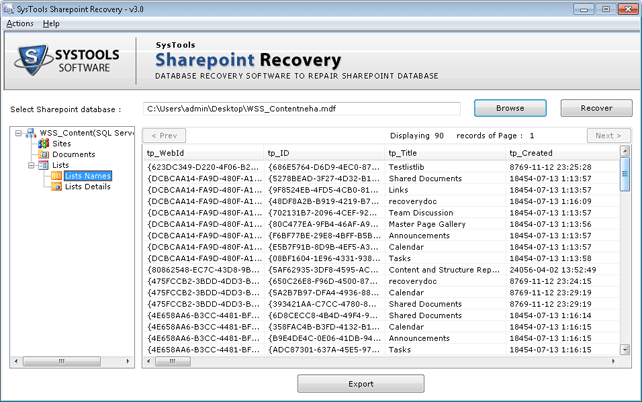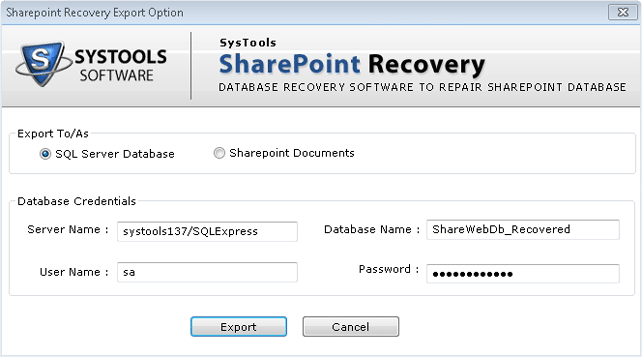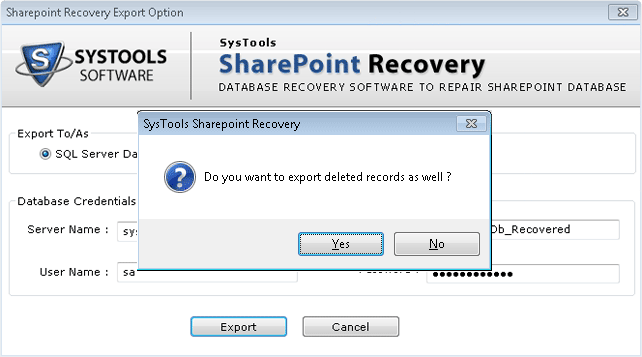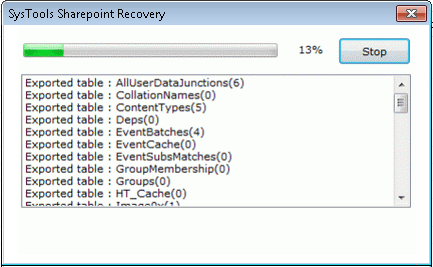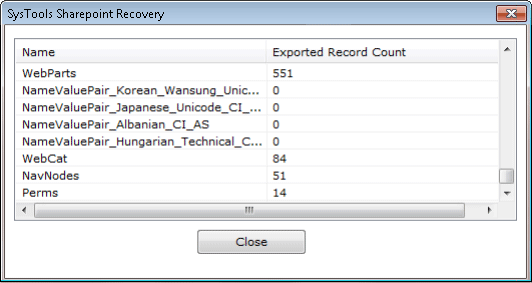SharePoint Recovery Tool
The software is simplified third-party tool, which is specially designed to recover corrupted or damaged SharePoint database MDF files. A user can recover the whole SharePoint databases efficiently with the help of this software.
- Restore SharePoint databases Functions, Lists, Triggers, Rules, Documents, etc.
- Quick scan and generates preview of all items of SharePoint database
- Export repaired data as SharePoint Documents or SQL Server Database
- No need of SharePoint Server to recover damaged or corrupted database
- SQL server should be present to export data in SQL server database
- Support exporting of data into SQL server 2012 and below versions
- Compatible with Windows 10 and all below versions of Windows OS