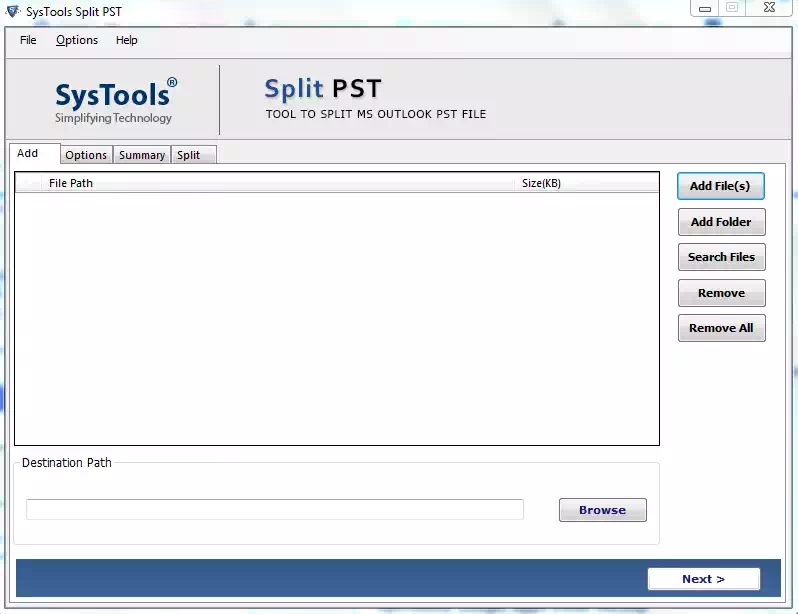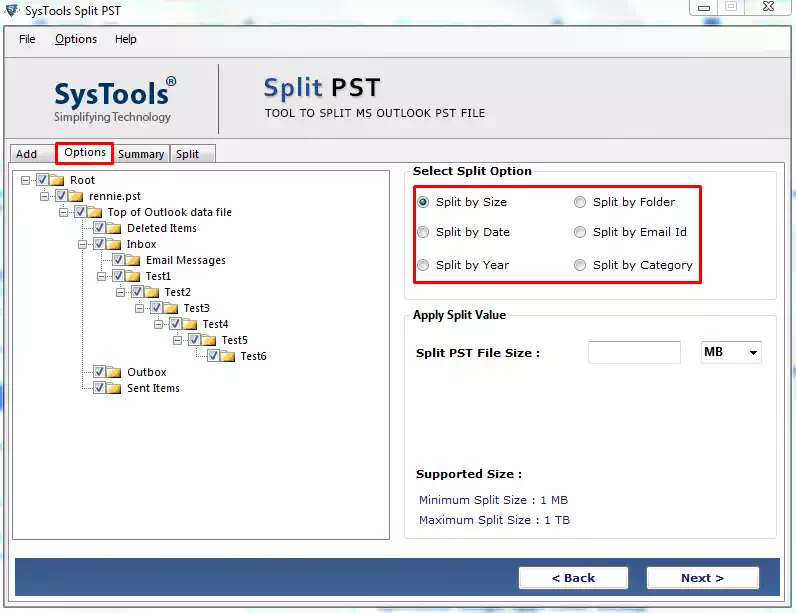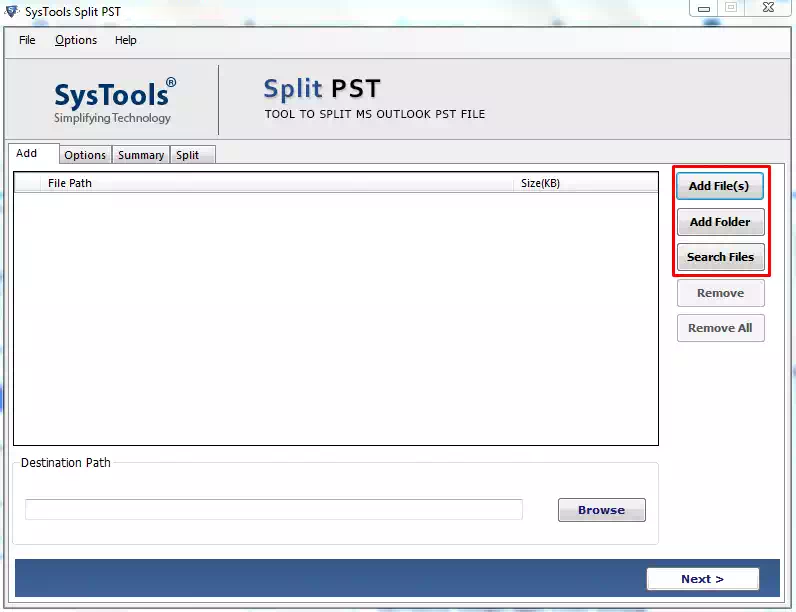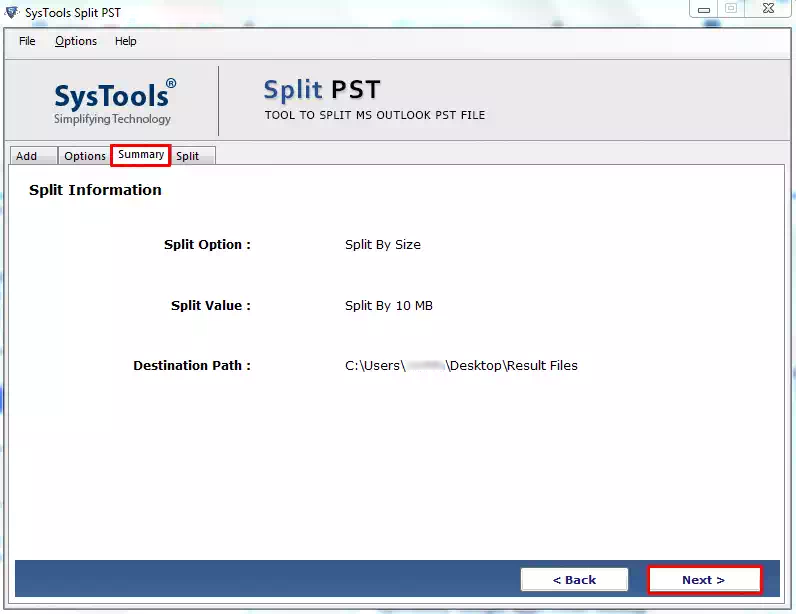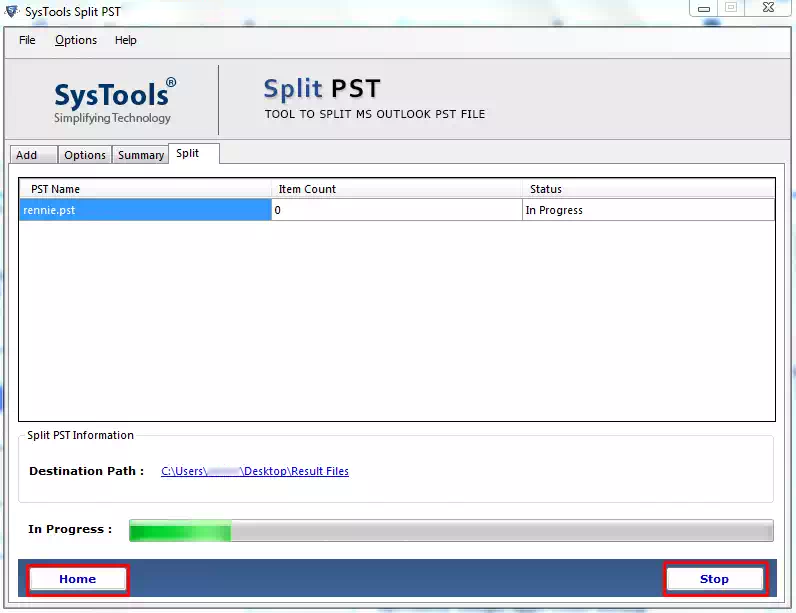Split Outlook PST File by Folder
PST file splitter software provides an option to split PST file without Outlook on basis of folder. This will create multiple files in Outlook 2021, 2019, 2016, 2013, 2010, 2007 and all previous versions. For example: If a PST file is having an Inbox folder and an Outbox folder then, the software will generate inbox.pst and outbox.pst files separately.
Split Large PST File by Year
The option allows users to split large PST files into small files on basis of each year. For example- If an end user has entered 2012 to 2016 in a field of the year then, users will get five Outlook files of each year. Each one of the PST files will be having information of one year within it.
Feature to Split PST File By Size
Users just need to mention the file size in software panel. That can be anything from 5MB to 10GB. This split PST tool will split the file into the user-specified size and generate several resultant PST files with a unique size of all. However, the last output file size may vary because it is dependent upon the specified size.
Option to Split Outlook PST By Date
This is the last splitting option provided by this PST splitter tool for deviding the Outlook data file. One need to choose a date (‘From’ to ‘To’) range in which they want to split PST file. This scenario will break PST into 2 files, out of which one will be having data ‘of and prior’ to mentioned the date and another will be having ‘after the date’ data.
Split Bulk PST File by Email ID
Outlook PST splitter wizard offers to split Outlook PST file by email id. With the help of this feature, you can create new multiple PST file with all the email messages specified in mail address like To, Cc, and Bcc which are present in the Outlook mail messages.
Permits to Split Corrupt PST File
This option permits you to split corrupted PST file without data loss. Also, you can easily break a password protected PST file. Simply enter an appropriate password associated with the PST file and the software split large PST file with encryption.
Report to Compare PST File
After splitting of PST into smaller files, product generates and saves a complete report in CSV format. It includes fields like Folder name, Folder path, Number of items in each source .pst files folder, items before and after splitting PST file.
Split PST File Without Outlook
PST splitter tool has an advanced solution that works great to split PST data file without Outlook installation. The software supports MS Outlook 2000, 2002, 2003, 2007, 2010, 2013, 2016, 2019 & 2021 for splitting PST file into smaller parts.
Option to Search PST File
If you don't know, where your PST file is saved. Don't worry, this PST splitter is equiped with advance search feature, that allows users to search PST file from system local storage. After completing the search process the tool will list all the PST file into software panel with option to check or uncheck required files.
Compatible with All Windows OS
SysTools PST file splitter is compatible with latest Windows 11 OS and also all below versions. User can check OST compatibility by using free demo version. Also, the installation process of this tool is quite easy. Simply follow the UI instructions to split large PST file into smaller parts.