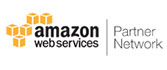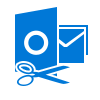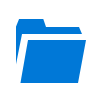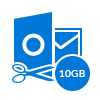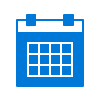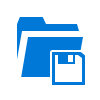OST Splitter
 (Average Rating 4.6 Based on 50 Reviews)
(Average Rating 4.6 Based on 50 Reviews)
The Outlook OST file splitter is a rapid solution to reduce large OST files into smaller parts. It will help business users to manage their oversized Outlook offline folders in a better manner. The tool is compatible with all Windows versions, including its latest one.
- 6 splitting options to reduce OST file : By Size, Year, Folder, Date, Email ID, Category
- No OST file size limitation is imposed to separate file with this tool
- Emails, contacts, calendar, etc., all OST mailboxes will be truncated
- UNICODE PST file is generated after splitting large OST file
- Breaks OST file that are either newly created or archived
- Option to Add OST File or Folder and Search Outlook OST File
- Microsoft Outlook installation is not needed for the software working