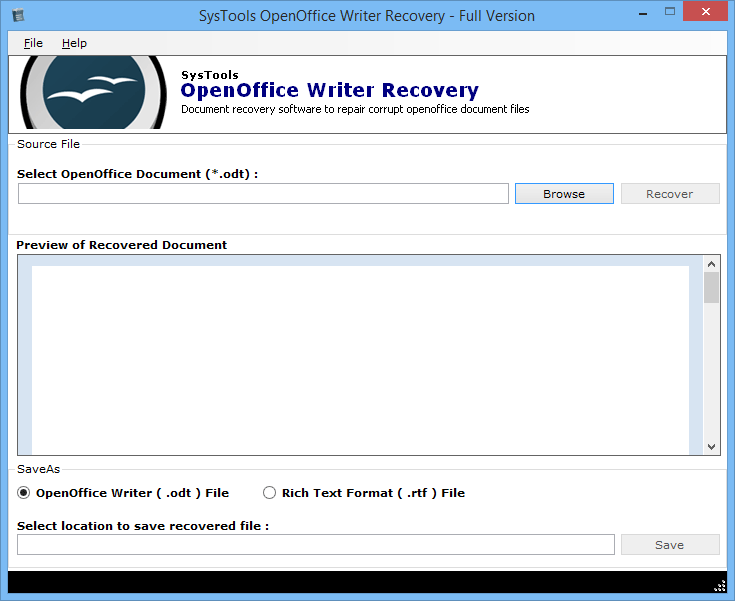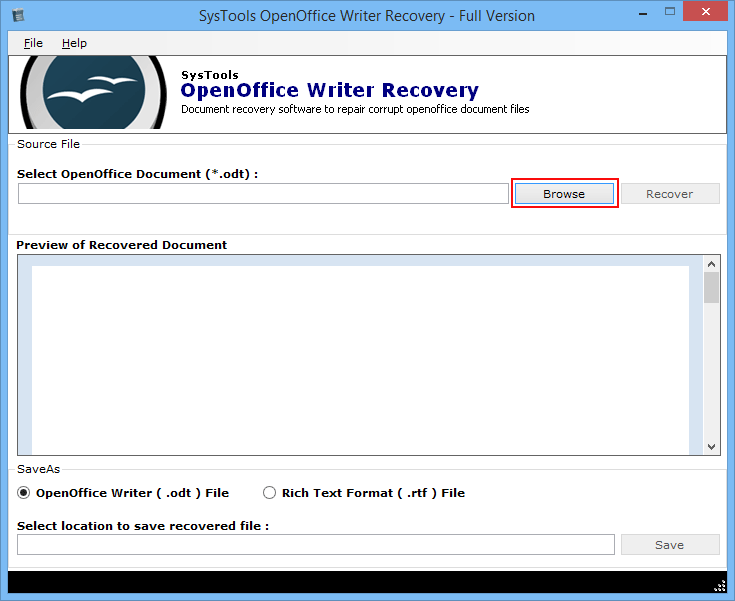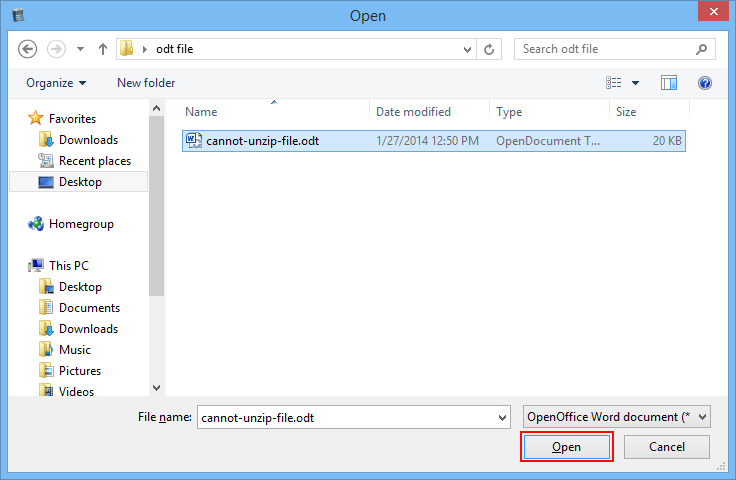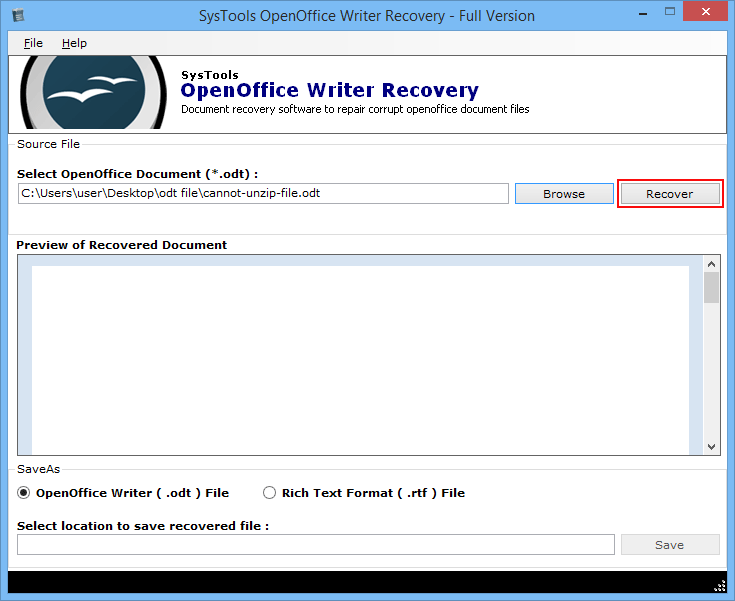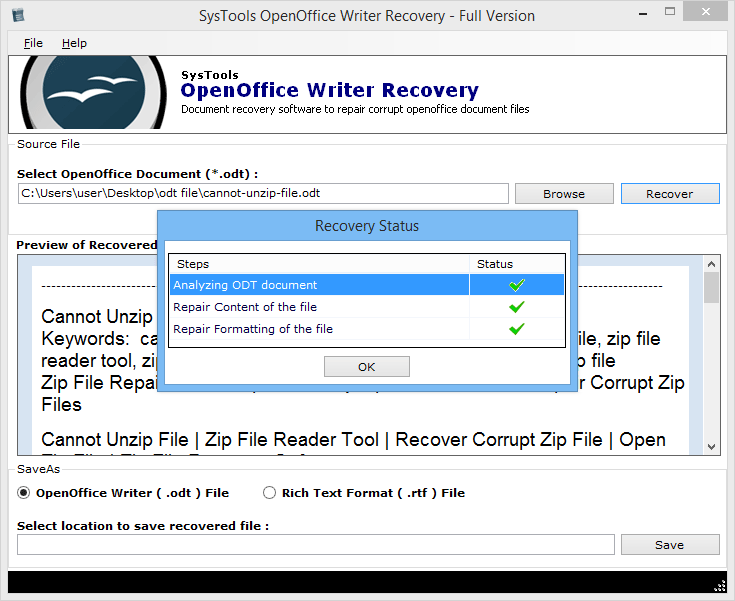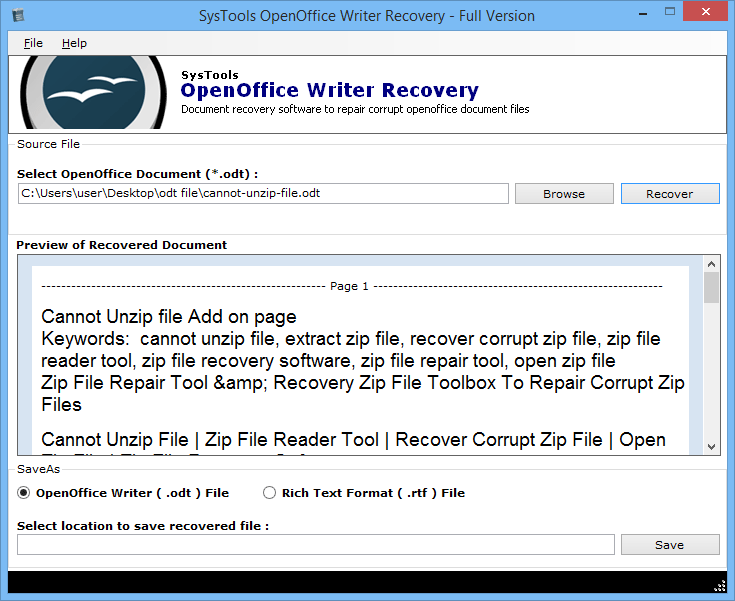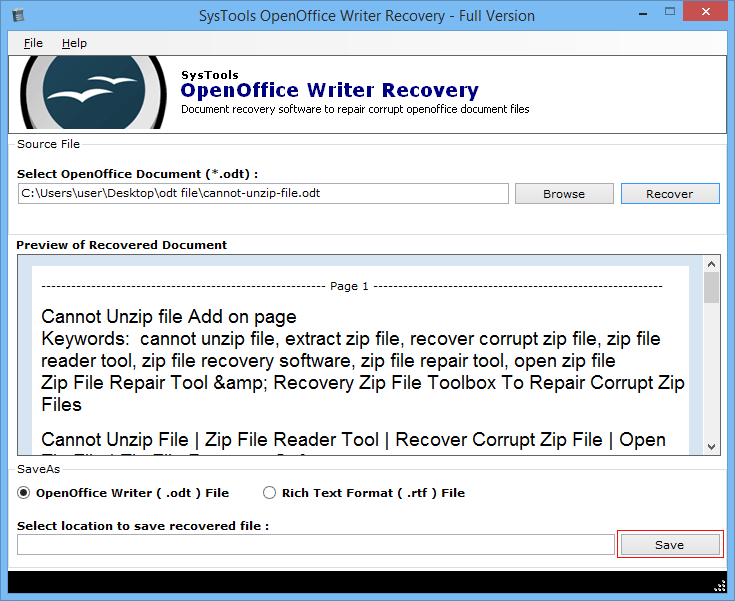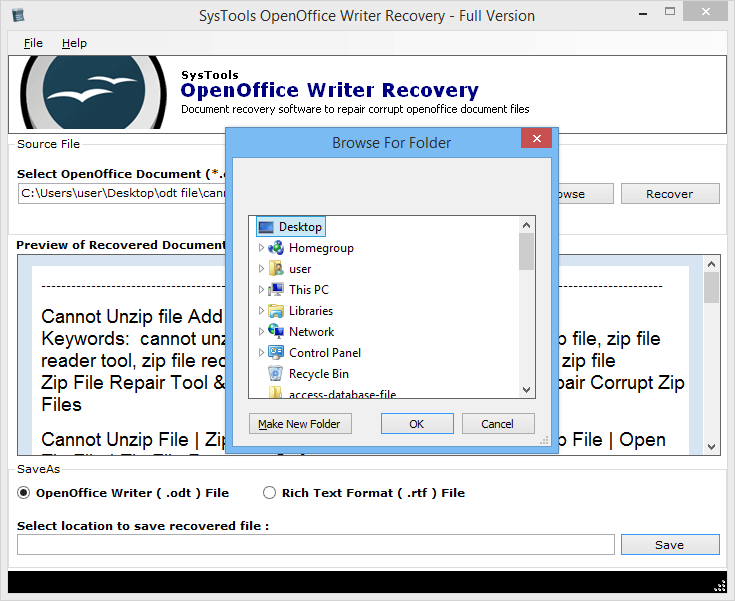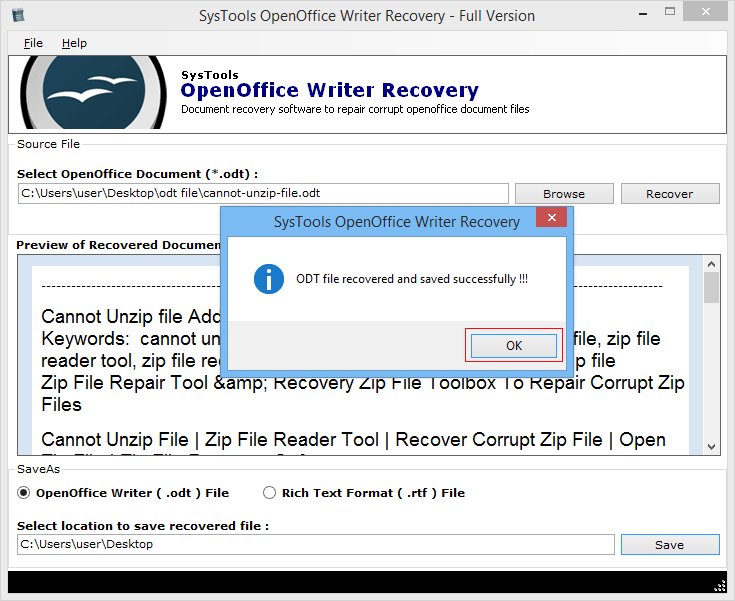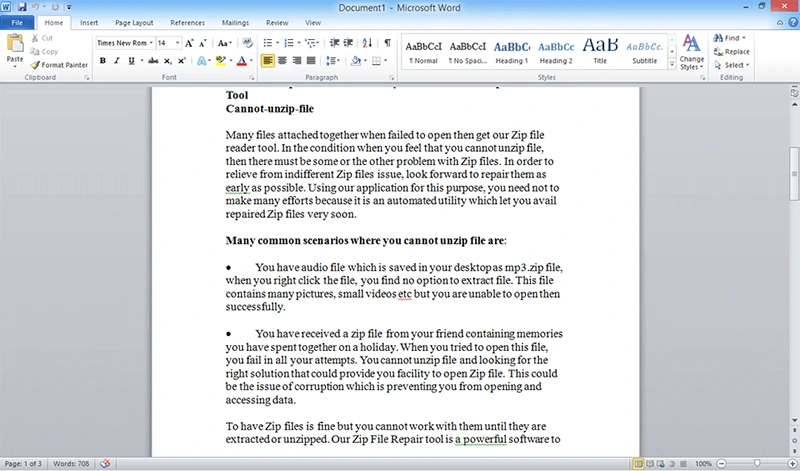OpenOffice Writer ODT File Recovery
ODT files can be recovered with all their contents in place successfully using ODT recovery tool. Software does not limit to a restricted set of corruption issues to render recovery. You can recover OpenOffice Writer files from all forms of damage.
Unlimited File Size Supported
There are no limitations imposed by the software on the size of an ODT file. When recovering ODT files, the software does not work on a limited file size specifically. The ODT recovery software is programmed to recover Writer documents of any given size.
Preview Recovered ODT File
Once the document is recovered, an instant preview of its contents is generated by OpenOffice Writer Recovery Tool. You can crosscheck the document with this preview to ensure that the selected ODT file is recovered successfully with all its information in place.
Recreate Recovered ODT File
When recovery is performed, the document can then be saved for future use. For this, the software provides creation of a new ODT file. You can recreate the corrupt ODT file as a new one using the recovered contents during extraction.
Save Recovered ODT as RTF
The software to restore OpenOffice Writer is programmed with another option that enables saving recovered ODT as RTF. You can choose RTF to save your OpenOffice Writer document as a Rich Text Format too and use the document otherwise.