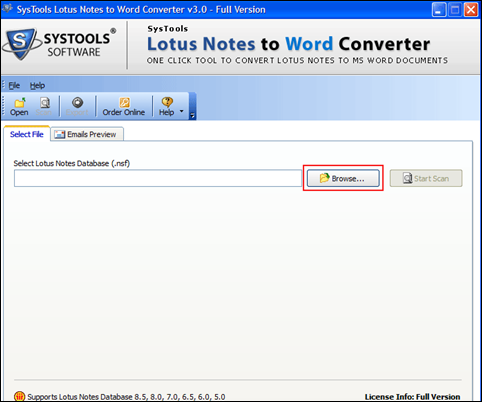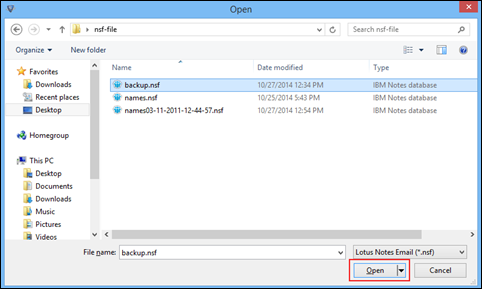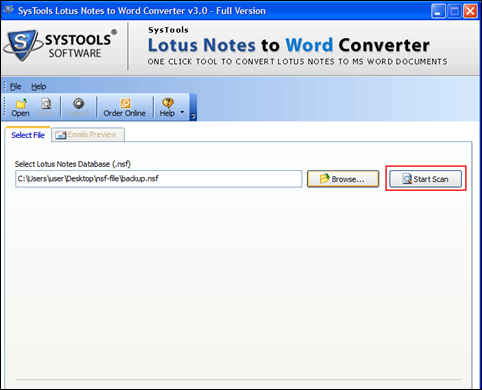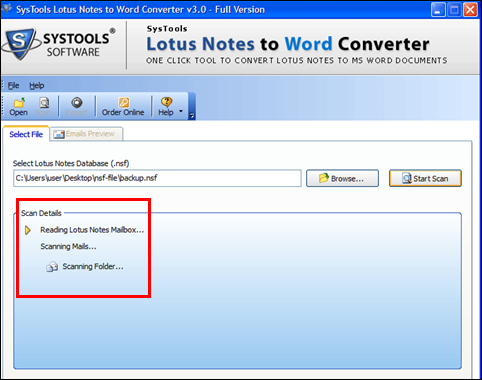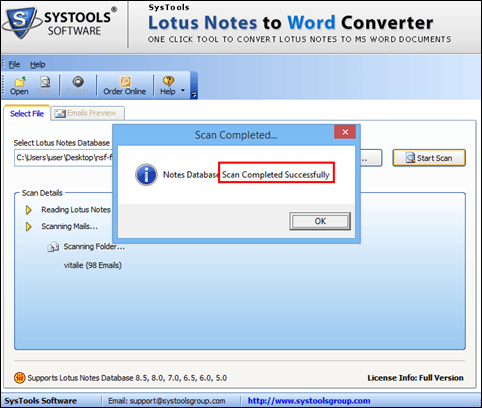NSF to DOC Converter
Lotus Notes to Word Converter is an exceptionally outstanding software that convert .nsf to .doc file format. It is a one-stop destination for all technical as well as non-tecnical users who are seeking an easy conversion tool to migrate lotus notes emails to DOC files. It has never failed to please users with its striking features. Some of the top features are listed below.
- Performs a quick scanning before conversion.
- Moves NSF files to DOC files with attachments.
- Loads and previews all Lotus Notes NSF emails.
- No restriction on size of NSF files to be exported.
- MS Office 2013 or below version must be installed.
- Lotus Notes 9.0 or below version must be installed.
Download Now
Safe & Secure
Purchase Now
30 Days Money Back*