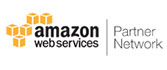MSG Converter Software - Advanced Features
Our robust software comes with many benefits to help you with MSG file conversion
Export Multiple MSG Files
The MSG Converter software can easily convert multiple MSG files to your desired format without data loss and other issues. You can manually select the files or the entire folder to migrate your data securely.
Support Migration to M365
The MSG converter can convert your MSG file data and move directly to Office 365 by adding your admin ID and validating your username. Moreover, convert the contacts, calendar entries, and tasks to the preferred format besides emails.
MSG File Email Preview Modes
You can see your MSG file data in eight preview modes before MSG file conversion - Normal View, RTF, Hex, Message Header, MIME, HTML, Properties, and Attachments.
Scan &Create Separate PST Files
Another benefit of using the SysTools MSG converter tool for Windows computers is the facility to make different PST files for every MSG data folder. This way, you can divide your large MSG file data into multiple output files without worries.
Folder Preview Panel
The Windows OS version of MSG converter tool provides a preview panel to view your MSG file and folder(s) on your computer. You can select the folder(s) directly from the panel and convert the file(s) to your desired format.
Support For All Windows OS Versions
The MSG converter software supports all Windows OS versions, from Windows 11 (64-bit), Windows 10, 8, and 7 (32-bit or 64-bit), to the Windows Server 2019, 2016, 2012 R2, 2008 edition.
Bulk MSG File Conversion
Similar to the Windows version, our Mac OS edition can assist you with bulk MSG file data conversion with complete data retention. The Add File(s) and Add Folder(s) provide the facility to add individual MSG file(s) and the entire folder(s), respectively, to the software interface.
ICS Format Data Conversion
You can convert the daily calendar tasks stored in your MSG file to the ICS format (calendar format) by selecting the ICS option from the Export Type list in the software.
Maintain Folder Hierarchy
MSG converter software provides the option to secure the folder hierarchy of the resultant file(s) during the conversion process. This way, the converted data retains the same data structure as the original MSG file(s).
Remove Unrequired File(s)
The Mac MSG converter software comes with the option to remove unnecessary MSG files. Just click the Remove or Remove All button to remove the unrequired file(s) from the software interface.
Add MSG File Folder(s)
You can add a folder having multiple MSG files directly to the software using the Add Folder(s) option. This feature helps you bulk convert your MSG file data to your desired format in just a few minutes with intact data integrity.
Supports All MacOS Versions
The Mac MSG converter tool works well with MacOS versions MacOS X 12.0 (Monterey), MacOS X 11.0 (Big Sur), Mac OS X 10.15 (Catalina), Mac OS X 10.14 (Mojave), Mac OS X 10.13 (High Sierra), Mac OS X 10.12 (Sierra), Mac OS X 10.11 (El Capitan), Mac OS X 10.10 (Yosemite), Mac OS X 10.9 (Mavericks), and MacOS X 10.8 (Mountain Lion).