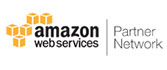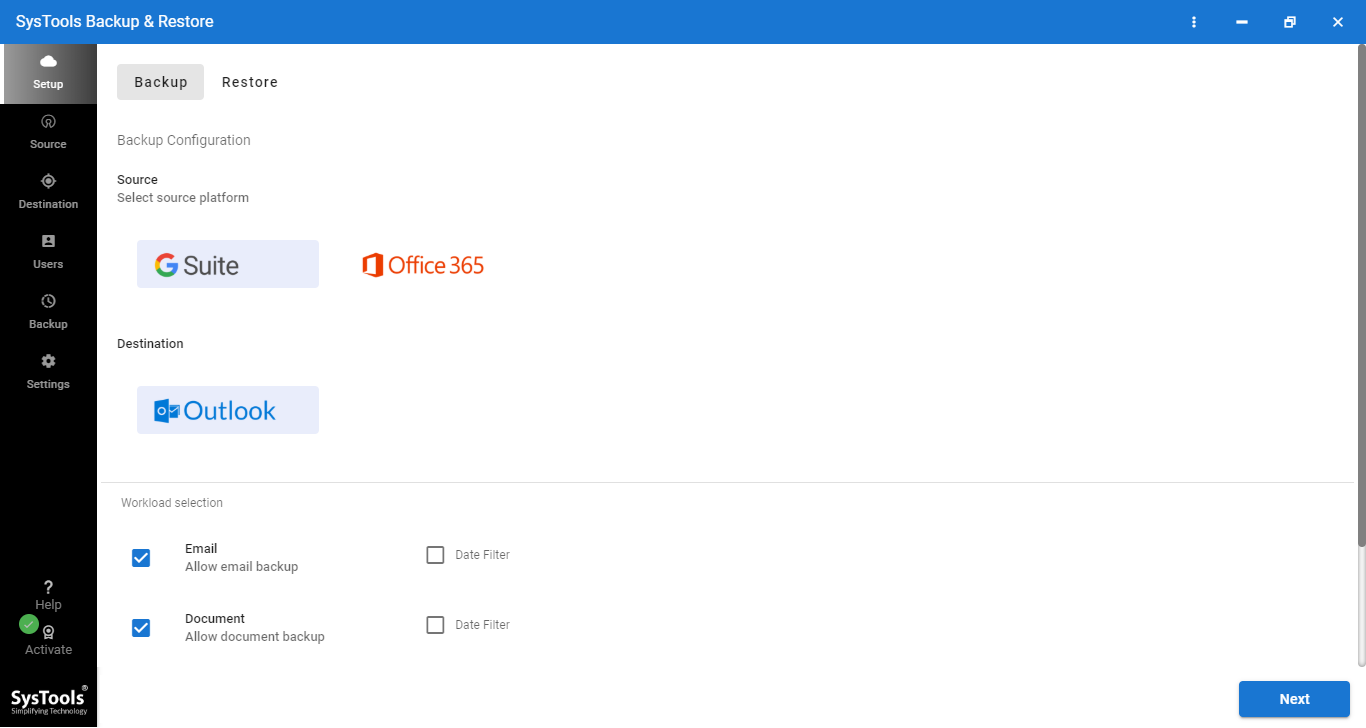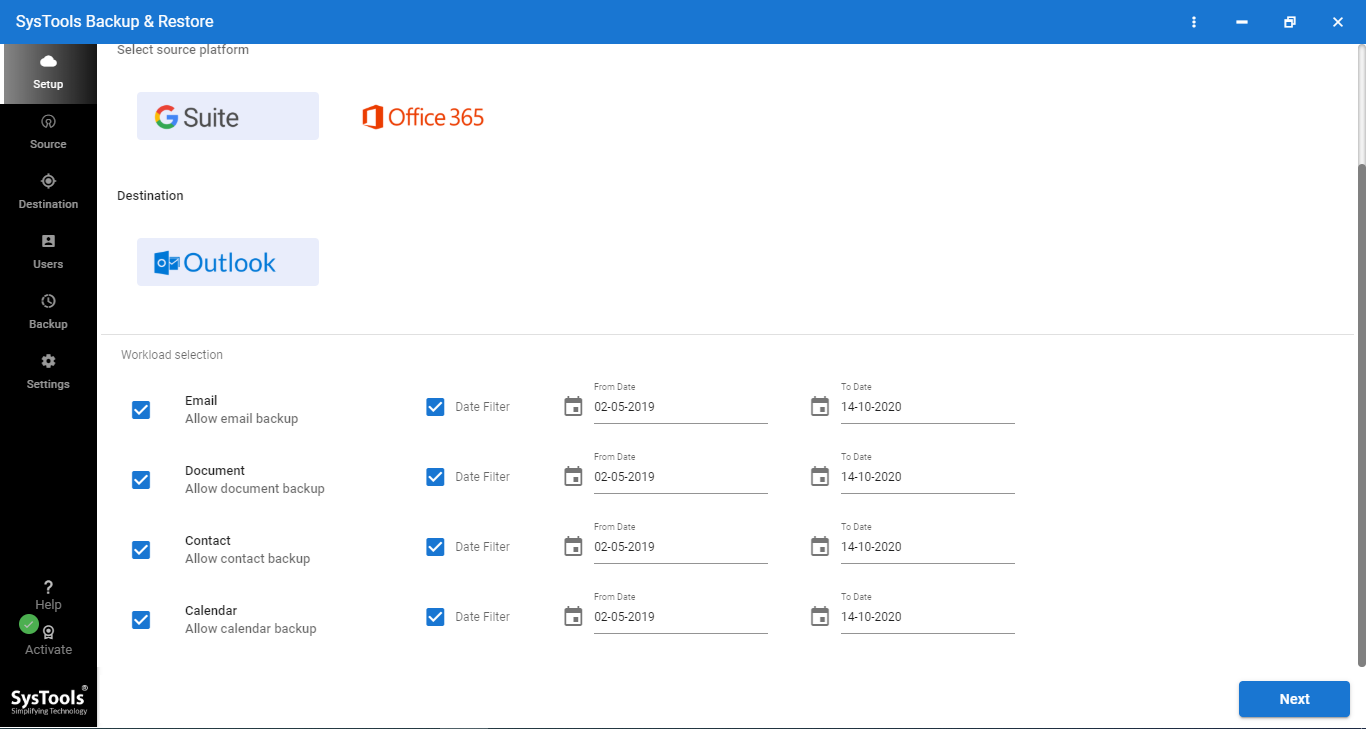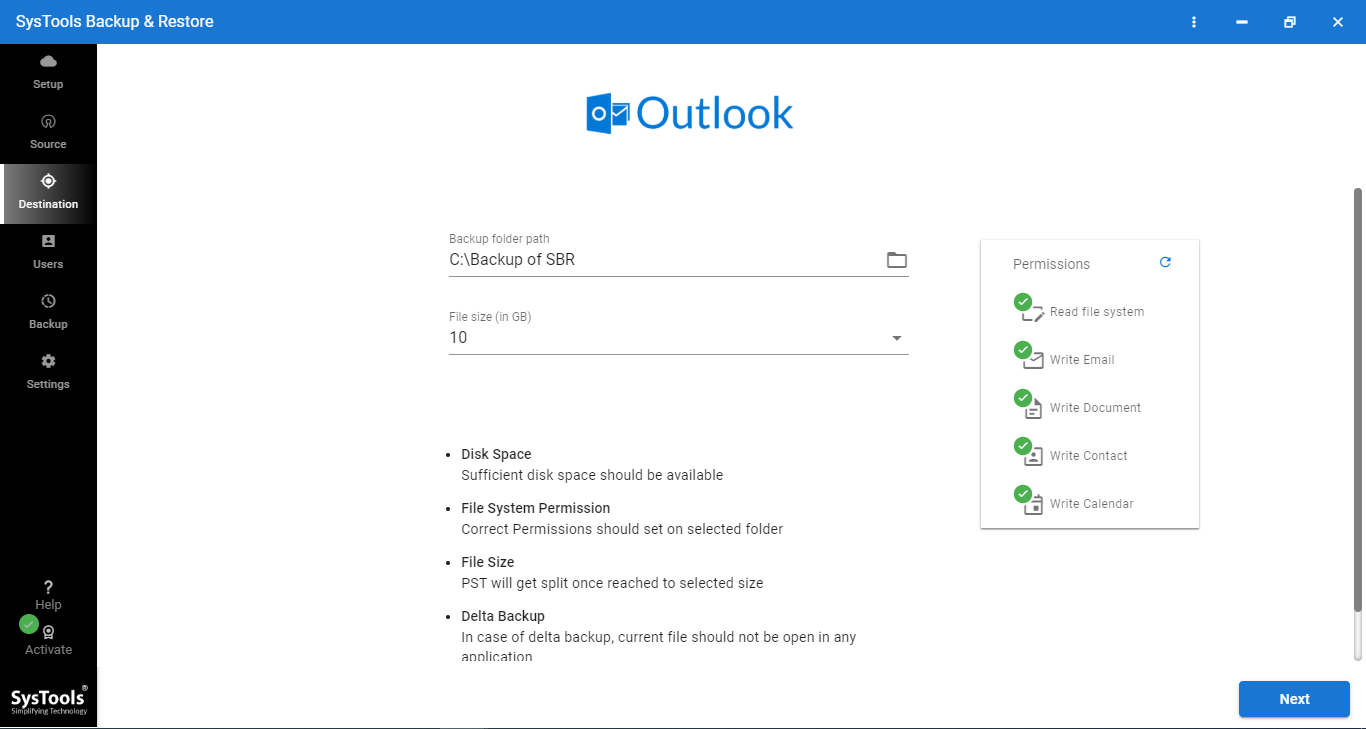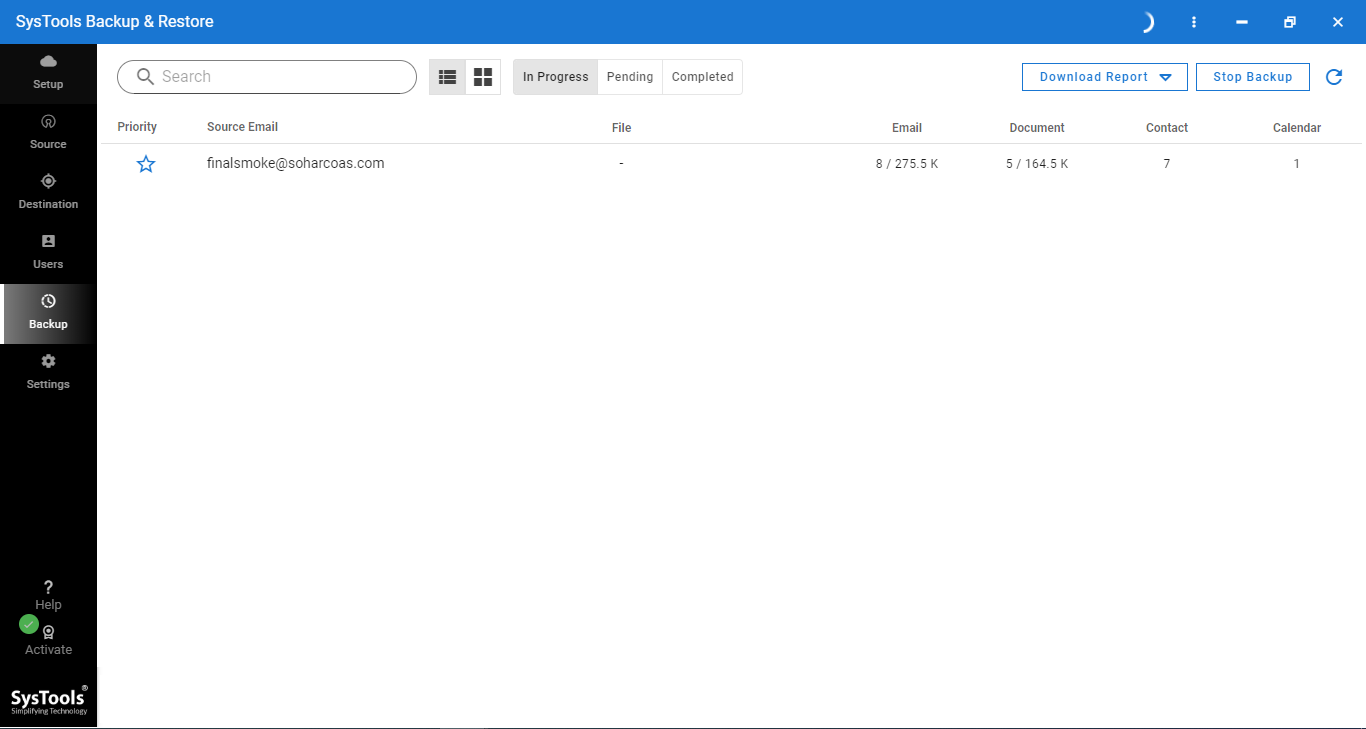Backup Complete G Suite Account
It is helpful to backup all the data of G Suite account like: emails, calendars, contacts and documents on local machine. All the meta properties like: To, From, Cc, Bcc, email address, groups, calendar, entries, alerts etc remain intact.
Backup Emails with Time Interval
While exporting G Suite emails, user can set a date-range to backup G Suite email. You have to locate a specific date range of "From" to "To" and G Suite email backup software will export all the emails that delivered in that particular time interval.
Backup Contacts & Calendars
User can also export Google account contacts and calendars. This software can export contacts as vCard, calendars as .ics & documents in latest file formats. vCard: Used by multiple applications like MS Outlook, Smart phones, iPhone etc. ICS: Used by various applications to store the calendars.
Single or Domain Users Backup
It offers services for both normal users and administrators. Single User: In this situation, you require to enter the user name & password of any individual G Suite account to take backup. Domain Users: You only need to provide Admin credentials to backup all users accounts data of single domain.
Backup and Delete Data from Cloud storage
It has an important feature "Delete after download" to delete the backup google workspace email. If you want to clear the space of cloud storage then, you can use this feature to backup and delete your G Suite account data from server.
Backup of Specific Folder
The tool provides the option to export / backup only specific folders from G Suite account. You can enumerate email folders names in comma-separated value (ex:- Inbox, Sent etc.) for specific G Suite mail backup via Folder Filters.
Multiple Backup Options
The software provides multiple backup options in many file formats, like PST: This is a Outlook data file that contains emails, contacts and calendars. MBOX/EML/MSG: Emails are saved in EML/MSG/MBOX and contacts and calendar in VCF & ICS file respectively.
Show Backup Progress Report
Once you start taking backup of G Suite data after configuring export options. The utility will show complete status of transfer process. The fields like: User Name, email count, calendar count, contact count, document count and status. With the help of this report; you can easily check the progress of Google data downloading.
Resume & Pause the Backup
If internet connection got break or you need to leave the process then "Pause" and "Resume" option of this tool can help you. It will automatically get into Pause state; once internet connection is interrupted.
Maintain Folder Structure
G Suite backup tool will maintain the folder structure before and after downloading data from G Suite account. Each label of Google will be saved in a separate folder, so G Suite users and admin can access the data in a seamless manner.