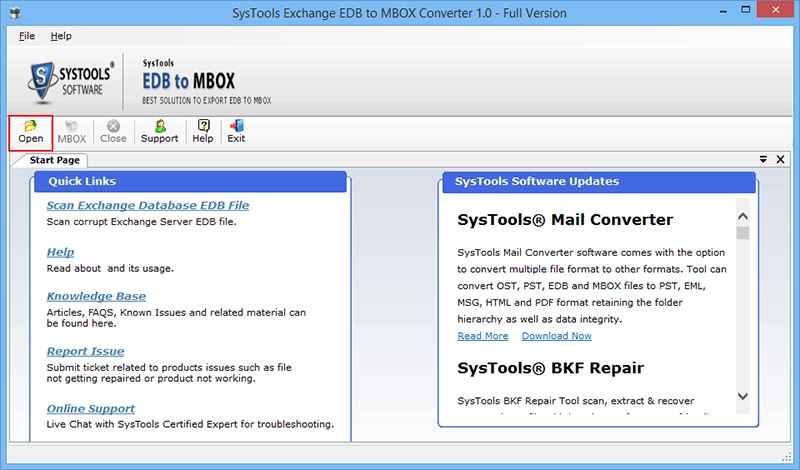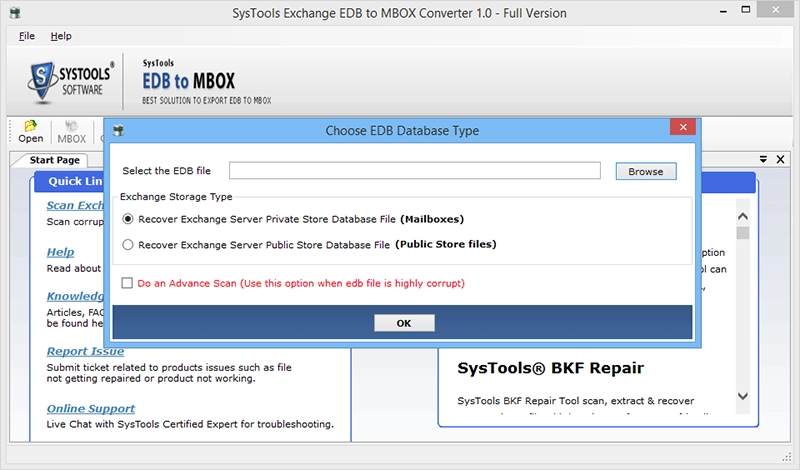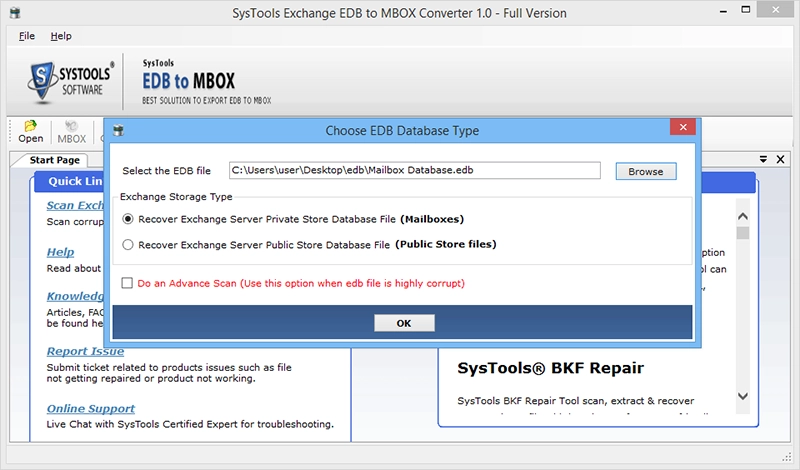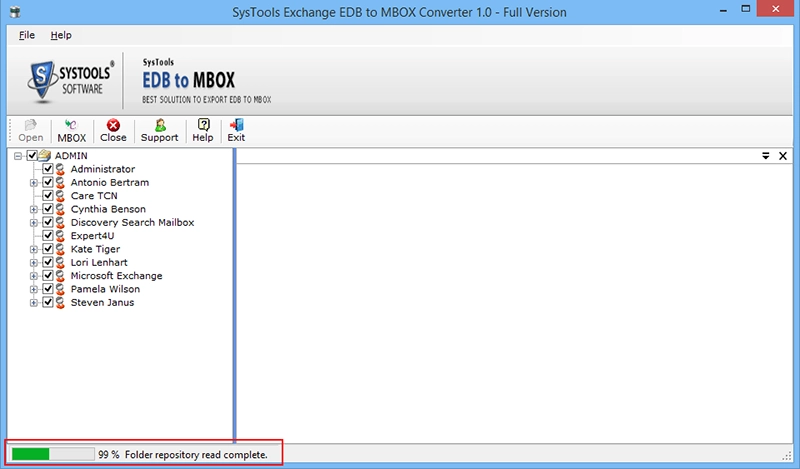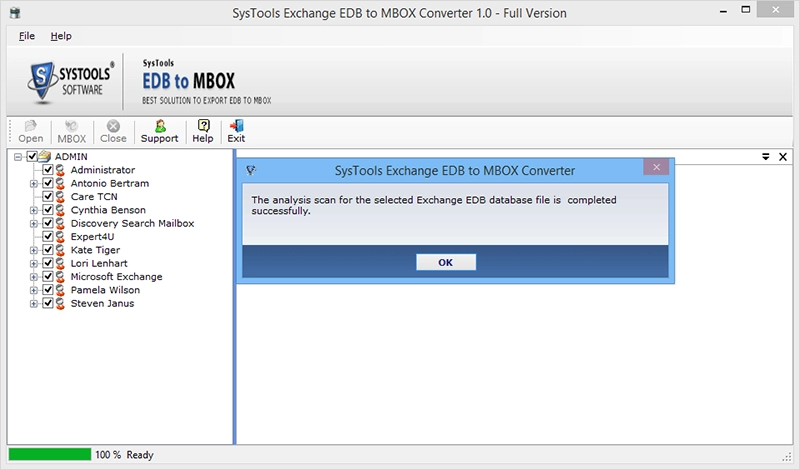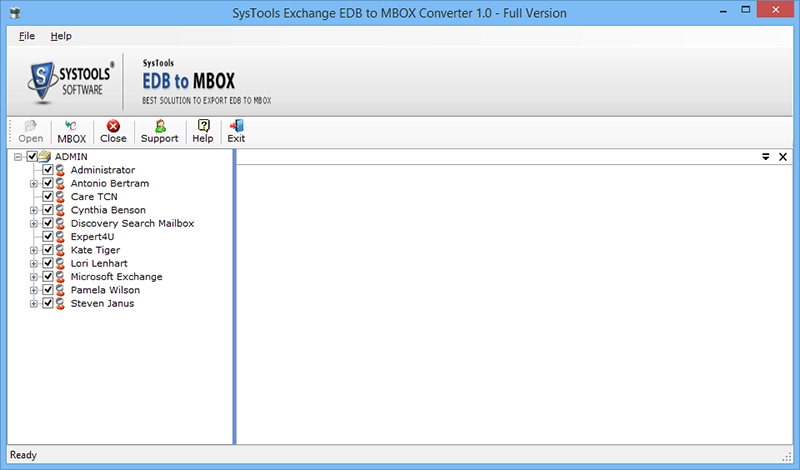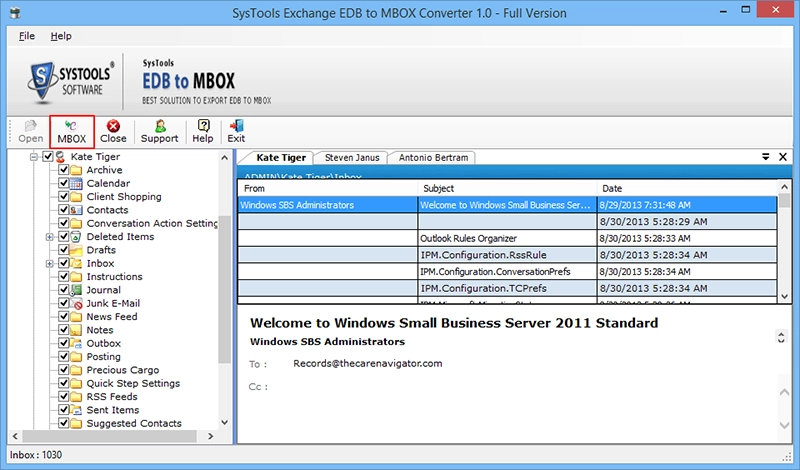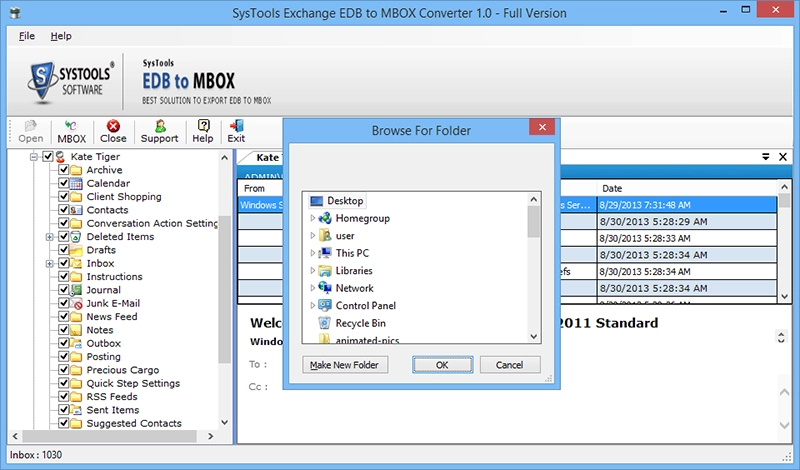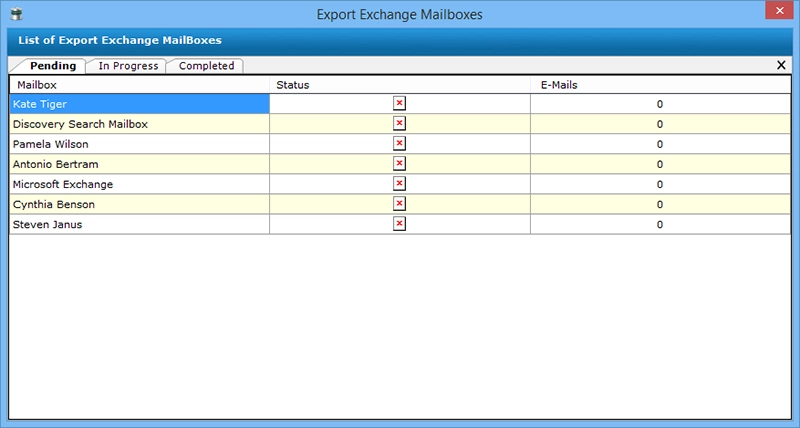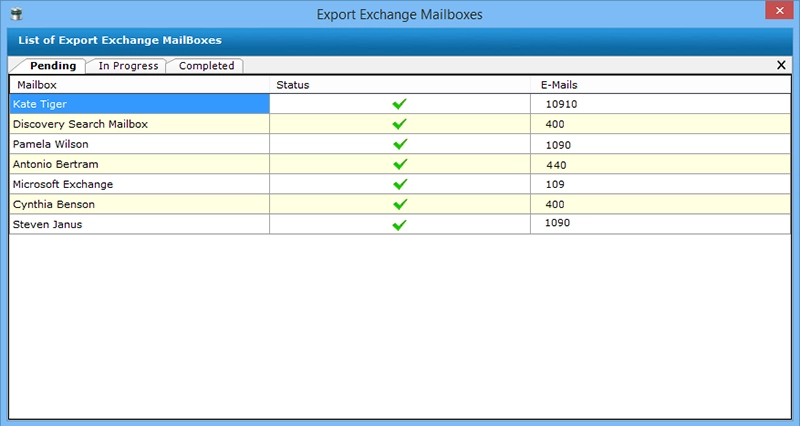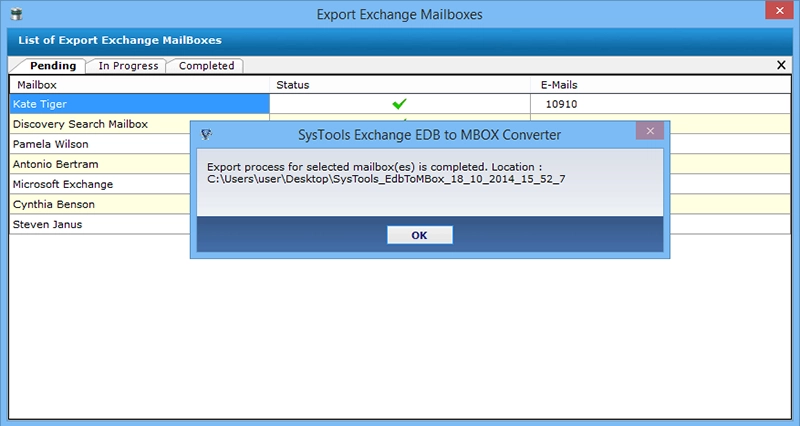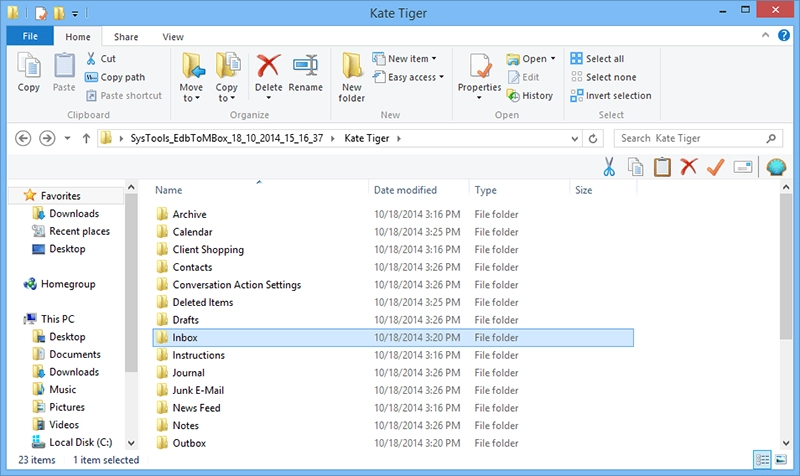Exchange to MBOX Converter
Get Exchange mailboxes converted to MBOX format file without size limitations. Exchange to Thunderbird Converter is the standalone solution that creates a MBOX file for each mail folder of the converted Exchange mailboxes.
- Move mailboxes from Exchange database to MBOX format file
- Convert Exchange Public and Private folders to MBOX format
- Advance Scanning for converting corrupt Exchange databases
- Display Mailbox Contents: View email folders of user mailbox
- Test Exchange to MBOX Converter with freeware trial version
Download Now
Safe & Secure
Purchase Now
30 Days Money Back*