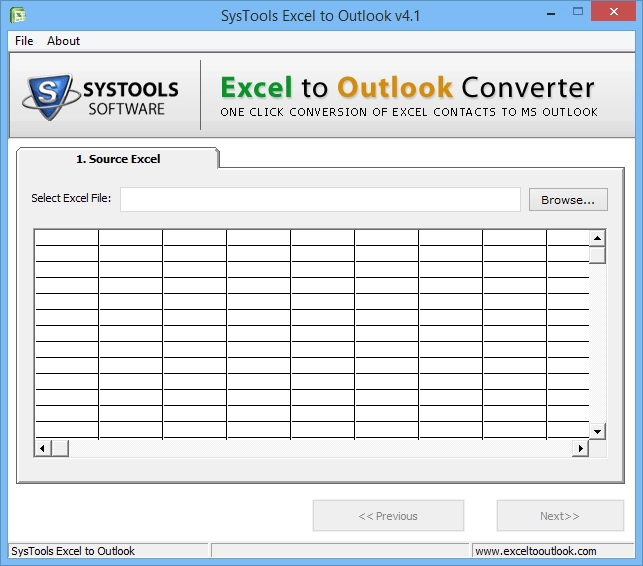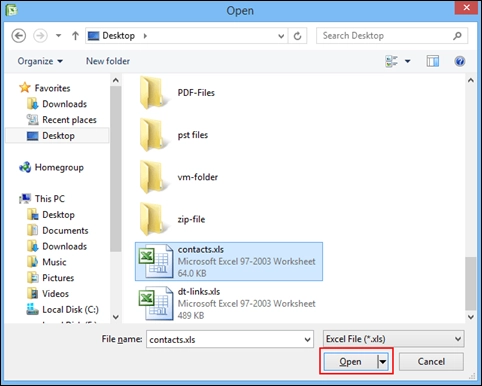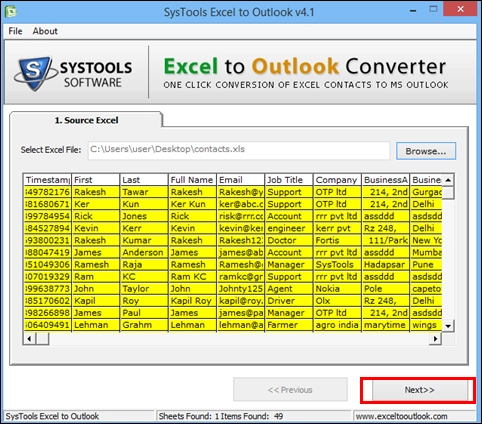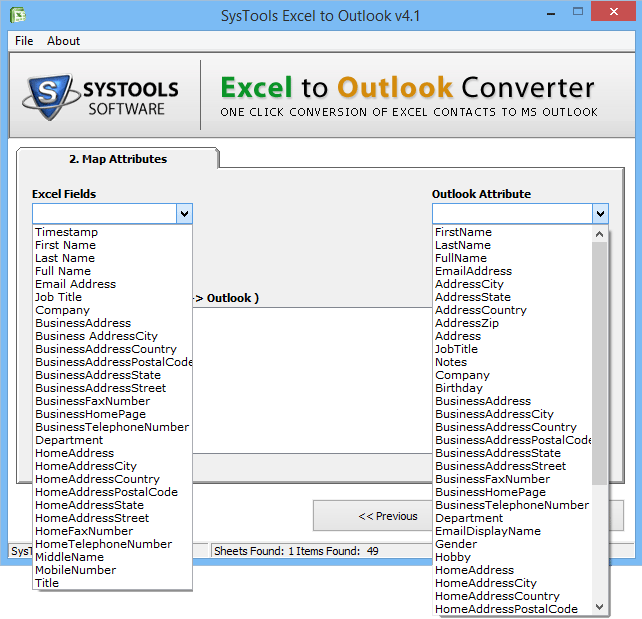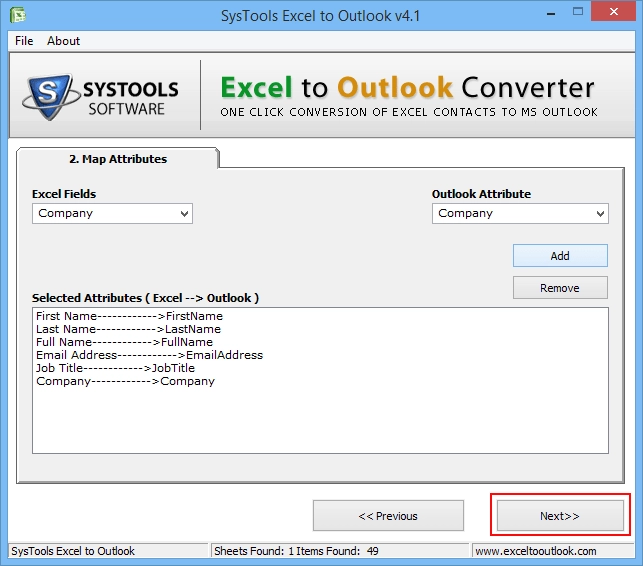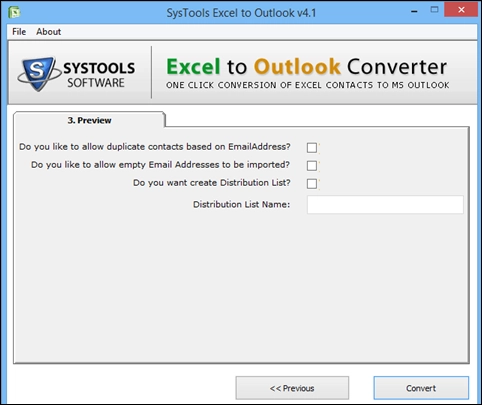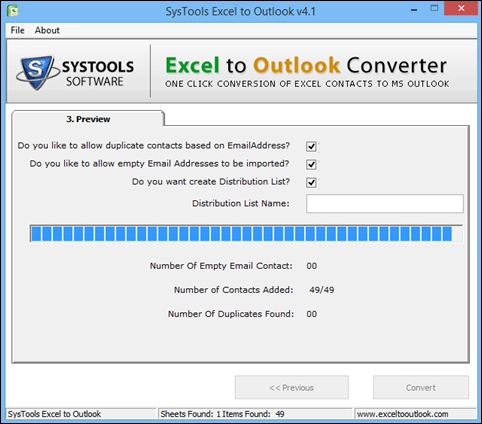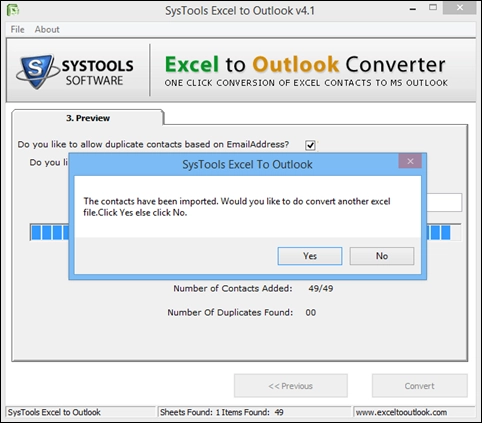Excel to Outlook Contacts Converter
The Excel to Outlook Converter can export contacts from Excel to Outlook Address Book with user’s convenience. It has the ability to transfer contacts from spreadsheet to Outlook in batch. It comes with an advanced feature to remove duplicated contacts during XLS to PST migration.
- Batch export XLS to Outlook contacts (Address Book)
- Loads and previews entire data in Excel Spreadsheet
- Directly save Excel (.xls) contacts to Outlook PST format
- Remove duplicate contacts during XLS to PST Conversion
- Import contacts from Excel to Outlook distribution list
- Microsoft Outlook installation and configuration required
- Software supports all Outlook versions on Windows OSThe Excel to Outlook contacts converter tool supports Microsoft Outlook 2016, 2013, 2010, 2007, 2003 and lower versions on Windows 10, Windows 8, Windows 7, Windows XP and all lower editions.
Download Now
Safe & Secure
Purchase Now
30 Days Money Back*