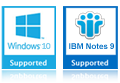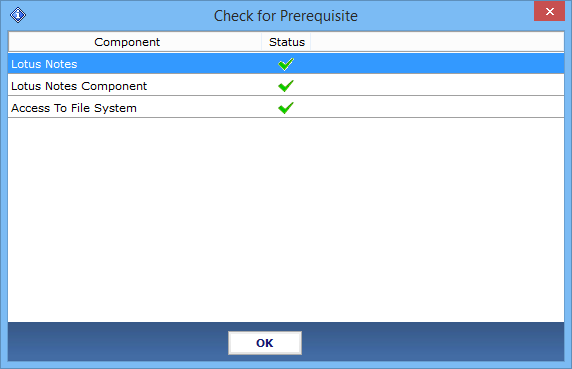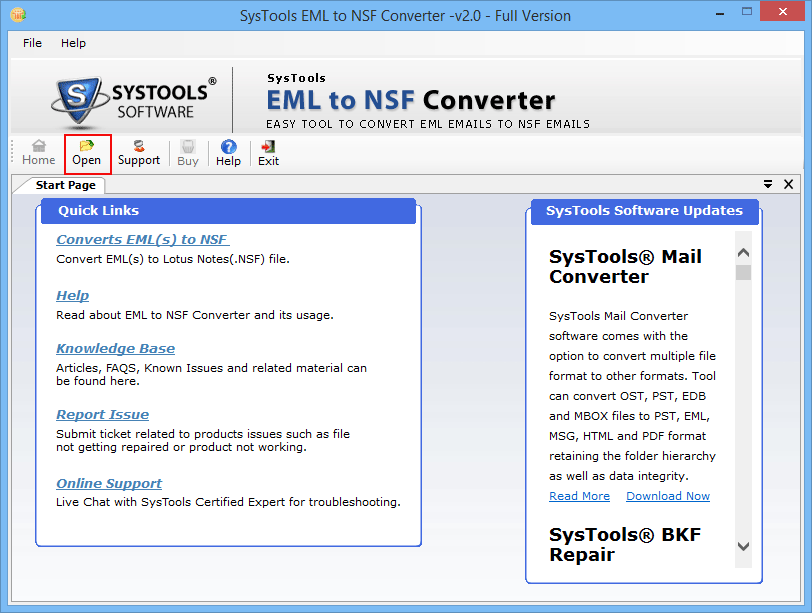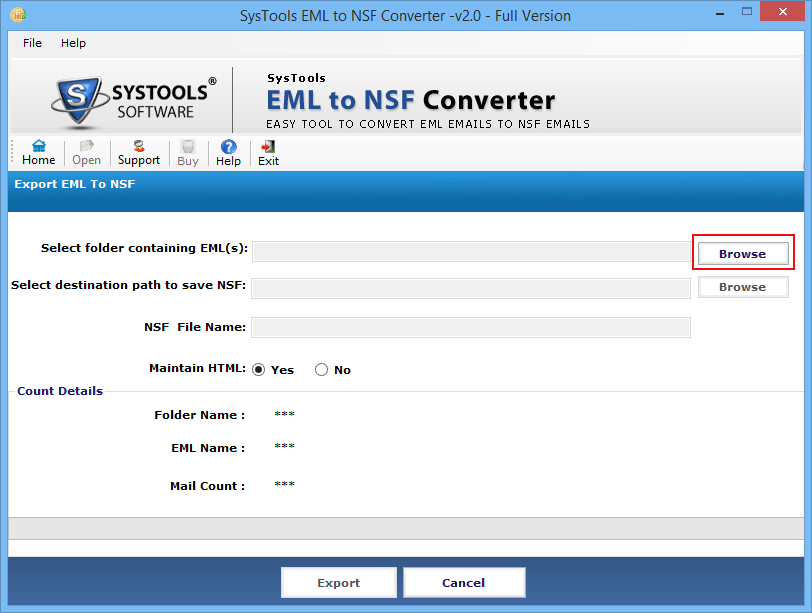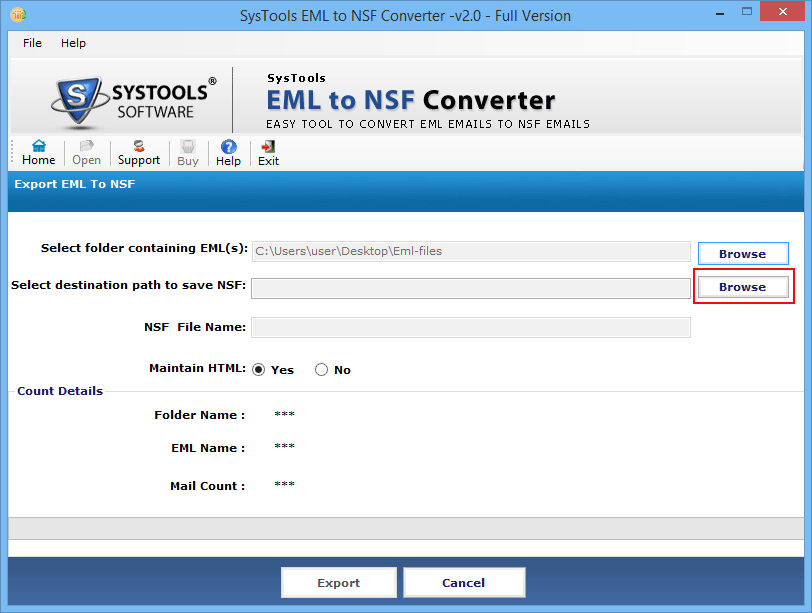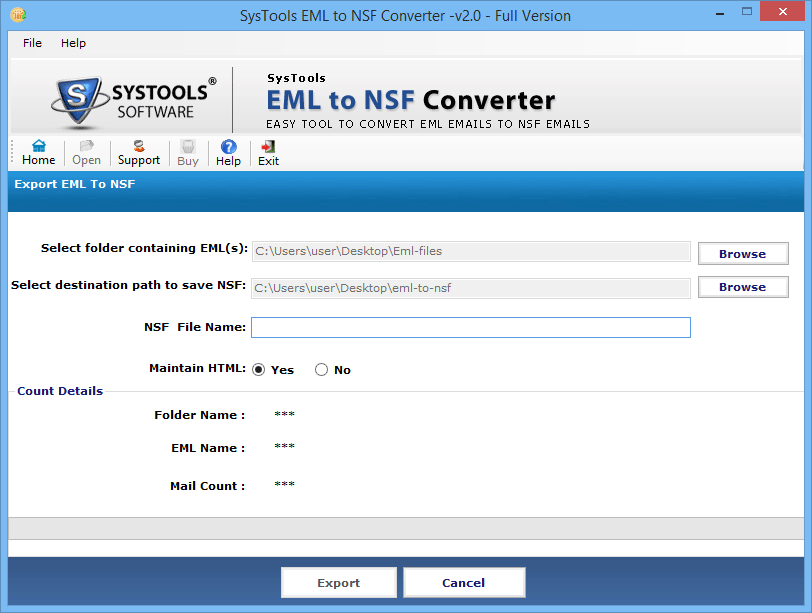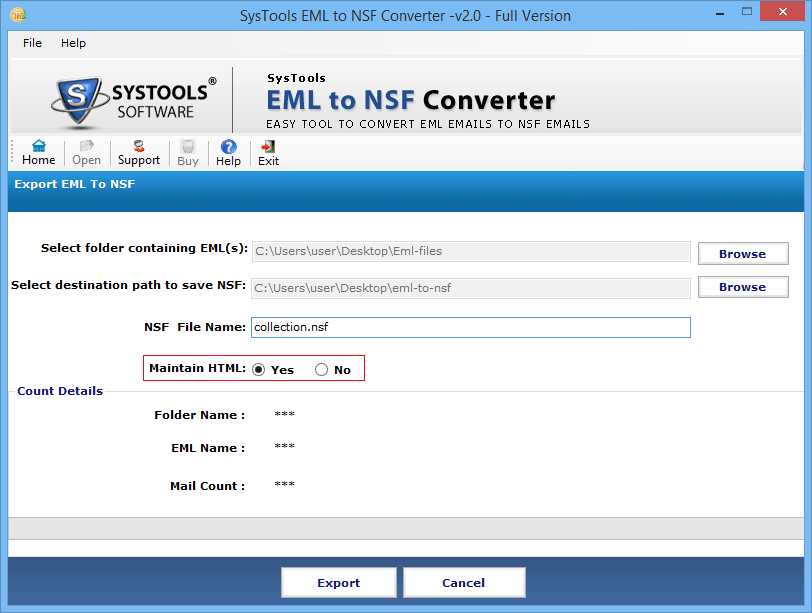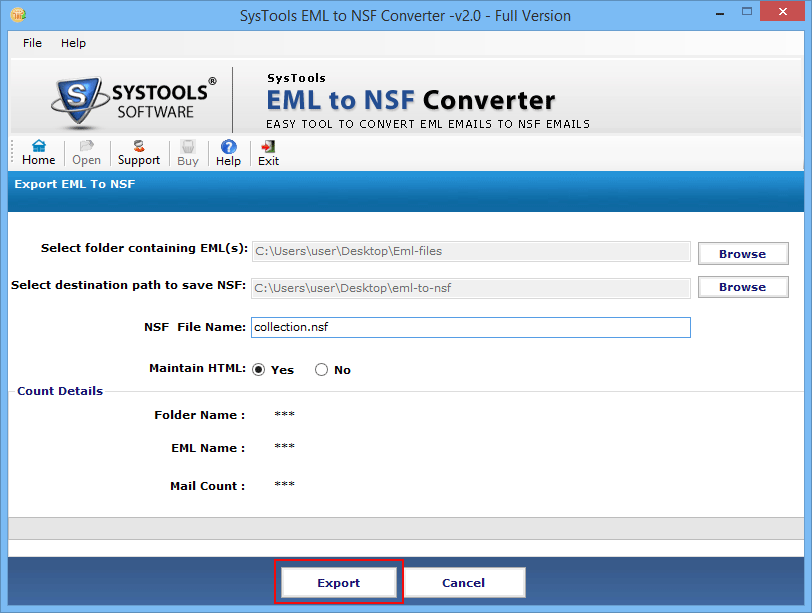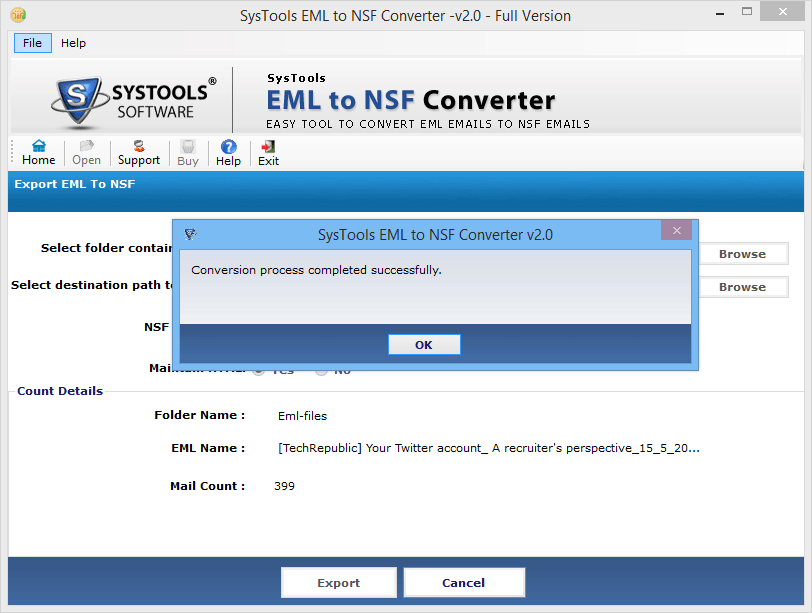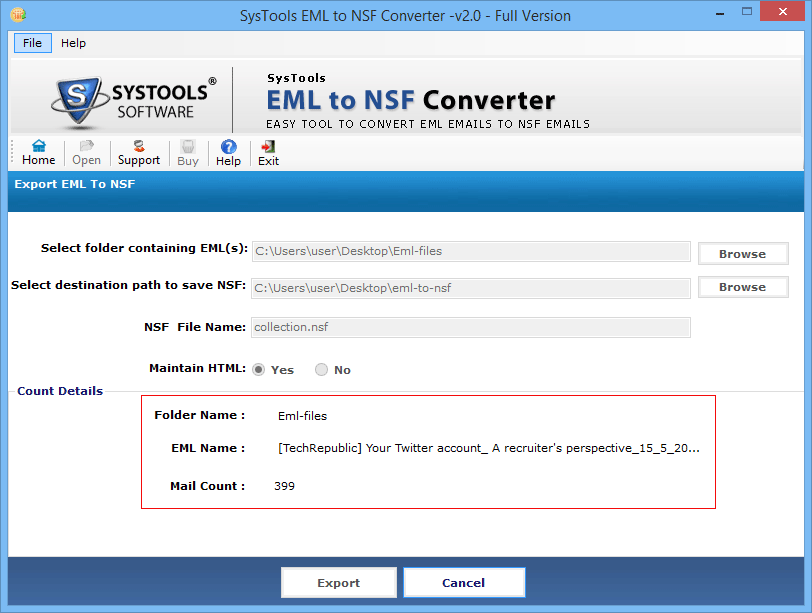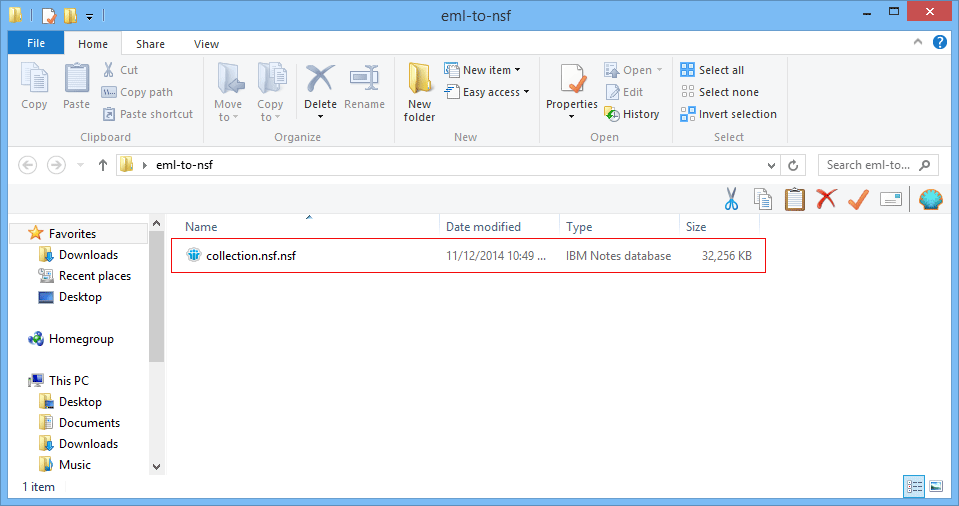EML to NSF Converter Software
EML to NSF Converter application is a standalone and secure solution to combine single emails as Notes database storage. The EML to NSF convert tool features successful conversion of bulk EML files into Notes NSF database for added convenience.
- Convert multiple EML files into Notes NSF database format
- Intact conversion of emails with attributes & attachment
- Option to enable / disable maintaining the HTML formattig
- Unlimited file size supported for conversion of EML to NSF
- Learn to convert EML to NSF file with freeware trial version