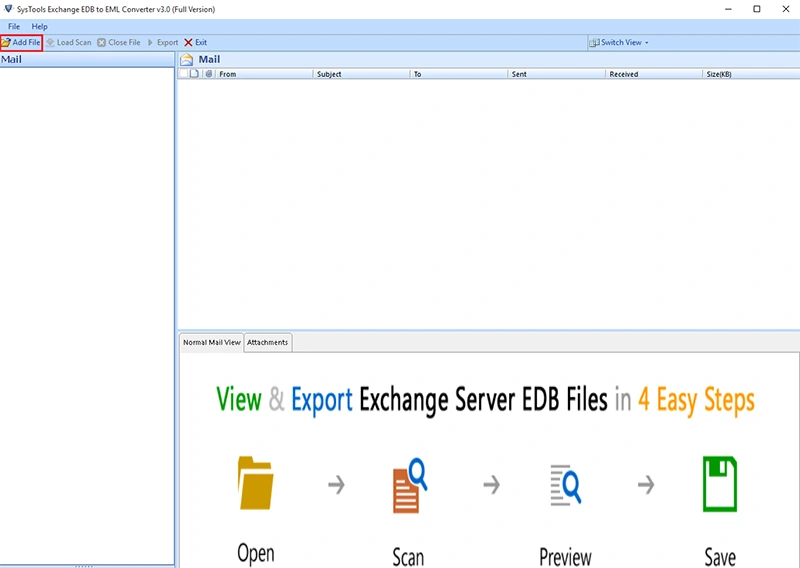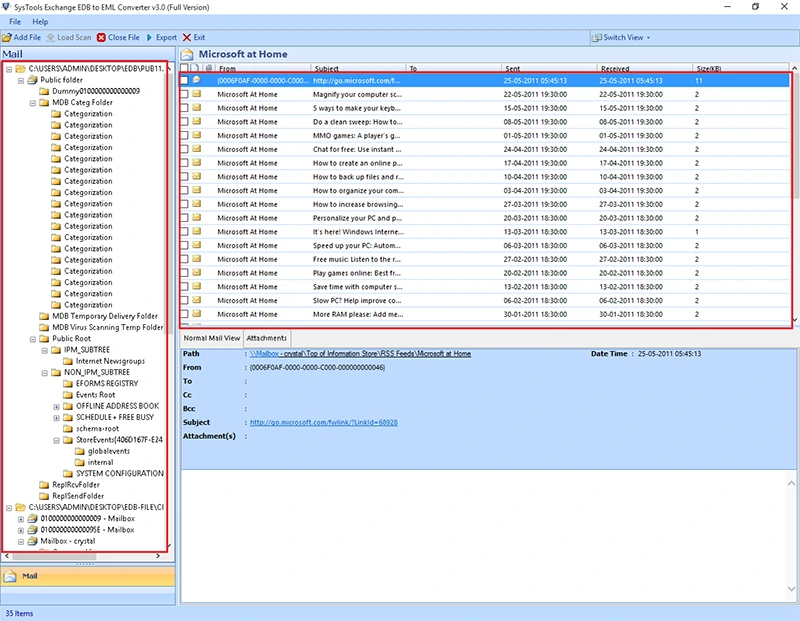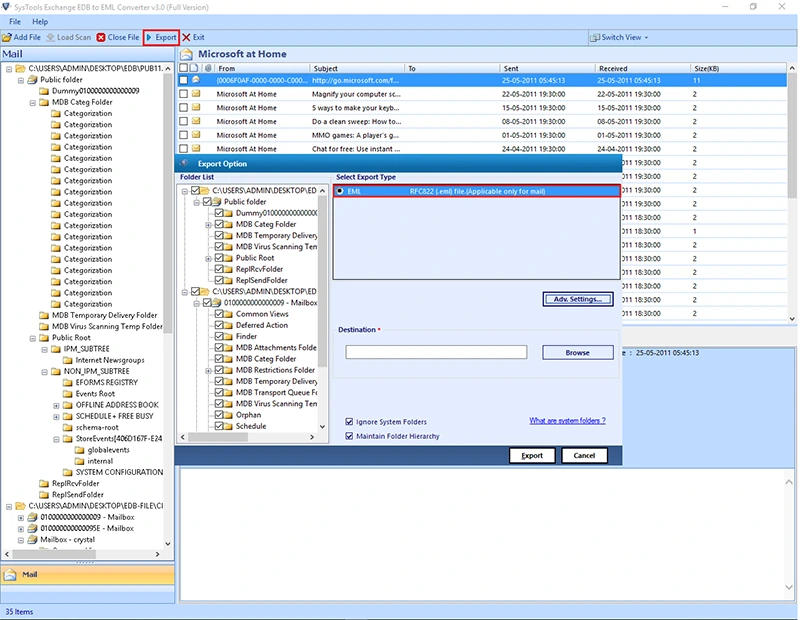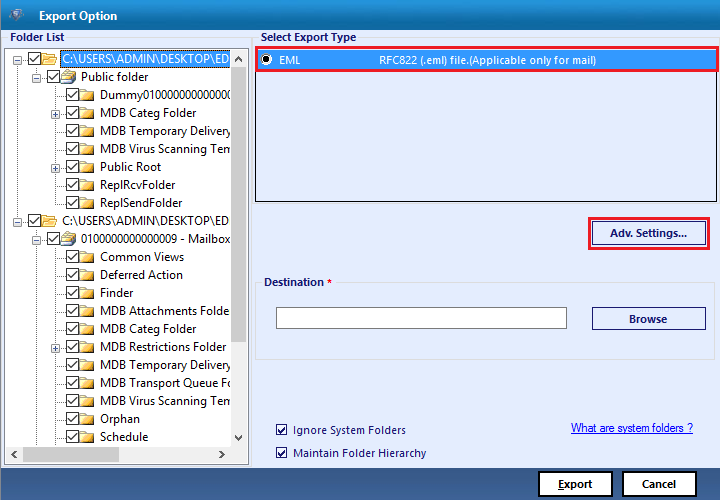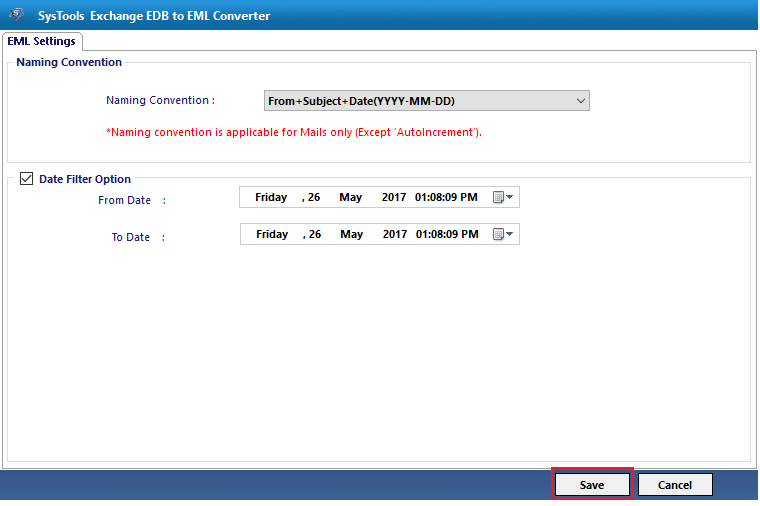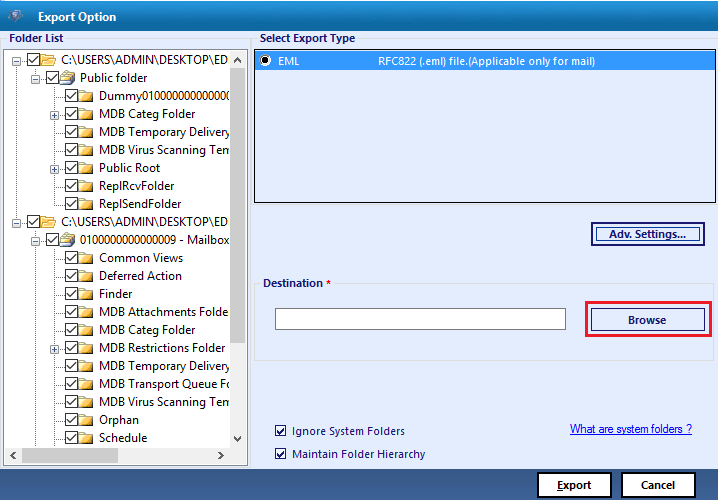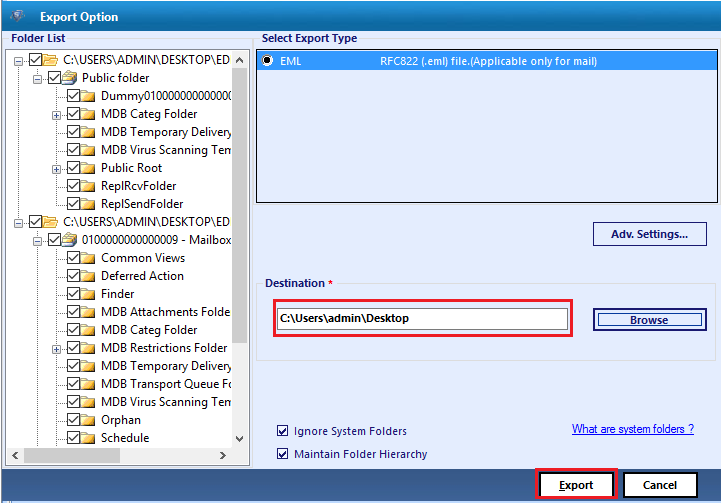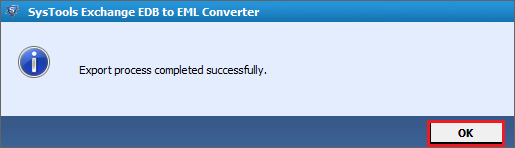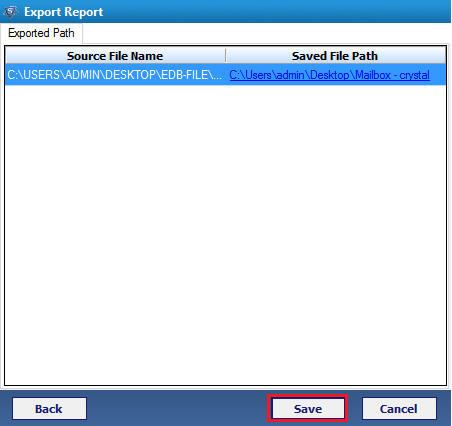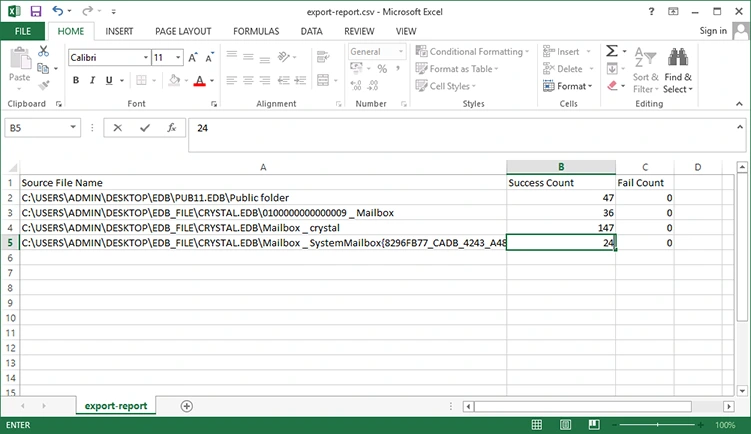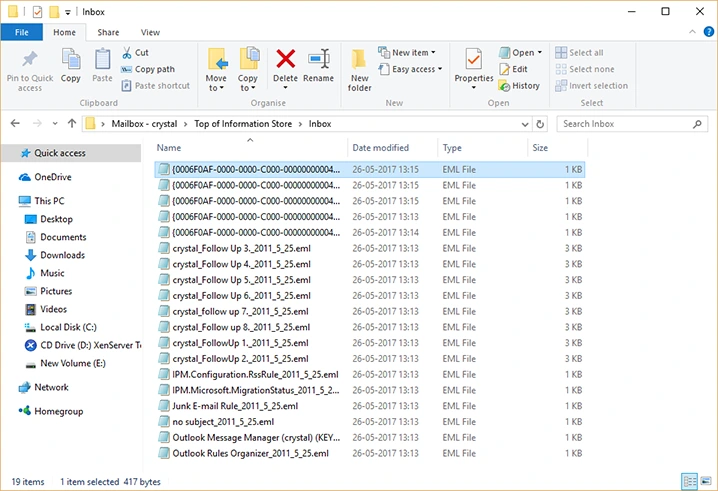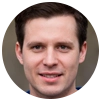EDB To EML Converter
It is an efficient solution to export exchange Mailbox to EML file format along with attachments. Moreover, the conversion is possible for both Priv.edb and Pub.edb files of Exchange database. Also, this utility to export EDB to EML file does not require Exchange server environment for the migration.
- Scan and export Exchange email to EML file format quickly
- Migrate both private and public folders of Exchange to EML
- Export emails from Exchange mailbox to EML format in bulk
- No Exchange server environment The Exchange EDB to EML Converter tool does not require MS Exchange Server account to be installed on the user system. The utility can support EDB files from Exchange Server 2000, 2003, 2007, 2010, 2013, 2016 etc. to export EDB files to EML format.needed to move EDB files
- Naming convention and data filters to convert .edb to .eml
- Compatible with MS Windows OS The software to convert Exchange database EDB files to .eml format can work on all versions of Microsoft Windows like Windows 10, 8.1, 8, 7, Vista, XP and all other below editions.during conversion process
- No file size limitation to move Exchange database EDB files
Download Now
Safe & Secure
Purchase Now
30 Days Money Back*