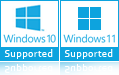DXL to PDF Converter Software
Open and read Lotus DXL files without platform or application dependency. DXL to PDF Converter helps consolidate DXL file in multiples into a single Outlook Data File storage. The software is featured with a freeware trial version too.
- Convert multiples of DXL file into Adobe Acrobat PDF
- Preview DXL File: Email body, Header, & Attachments
- DXL conversion with Rich Text elements maintained
- Standalone Tool: Lotus Domino & Adobe Acrobat
- Permits to run the utility with standard & guest account without admin privileges
- Software allows for multiple files at once Using file browse mode
- Maintain Hierarchy: On-Disk and Flat File Hierarchy
- Create Searchable PDF file as output of DXL conversion
- Learn DXL to PDF conversion with freeware trial version